Having trouble with Facebook Group notifications not working properly? Let’s explore some potential fixes.
Turning Notifications On or Off
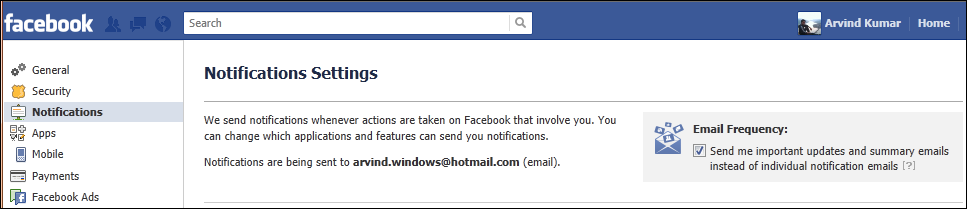
To turn Facebook group notifications on or off, follow these steps:
1. Visit the Facebook group you want to manage notifications for.
2. Click on the Notifications bell icon located at the top of the group page.
3. Select the notification settings you prefer, such as All Posts, Highlights, Friends’ Posts, or Off.
4. To turn off notifications completely, click on the bell icon again and select Off.
5. If you are using the Facebook mobile app, go to the group, tap on the Notifications icon, and adjust your settings there.
Remember, turning notifications on or off can help manage your online presence and stay up to date with group activity without being overwhelmed. Make sure to regularly check and adjust your settings to suit your preferences and needs.
Customizing Notification Preferences
- Open Facebook Group and navigate to the group you are having notification issues with.
- Click on three dots located at the top right corner of the group page.
- Select ‘Notification Settings’ from the drop-down menu.
- Adjust Notification Preferences by selecting the type of notifications you want to receive for the group.
- Save Changes by clicking the ‘Save’ button at the bottom of the notification settings.
Managing Notifications on Mobile and Desktop
To manage Facebook Group notifications on mobile and desktop, follow these steps:
1. Check Notification Settings: Make sure your notification settings are configured correctly. On mobile, go to the group, click on “Notifications” and select the desired option. On desktop, go to the group, click on “Notifications” and adjust settings accordingly.
2. Clear Cache and Cookies: Sometimes notifications may not work due to a cache or cookie issue. Clear cache and cookies on your browser or mobile app to resolve this.
3. Update App and Software: Ensure that your Facebook app and operating system are up to date. Outdated software can cause notification issues.
4. Check Internet Connection: Poor internet connection can also impact notification delivery. Make sure you have a stable connection on your mobile device or desktop computer.
5. Contact Facebook Support: If notifications are still not working after following these steps, reach out to Facebook support for further assistance.
Understanding Different Types of Notifications
| Notification Type | Description |
|---|---|
| Push Notifications | These are notifications that appear on your device’s screen, even if you’re not actively using the app. |
| Email Notifications | These notifications are sent to your email address to alert you to new activity within the app or website. |
| In-App Notifications | These are notifications that appear within the app itself, usually in the form of a pop-up or badge icon. |
| SMS Notifications | These notifications are sent to your phone via text message to alert you to new activity. |
Frequently Asked Questions
Why am I not getting notifications from my group on Facebook?
You are not receiving notifications from your Facebook group because your notification settings may be set to “All Posts.” To adjust this setting, tap on the top right of Facebook, then tap Groups, select your group, tap the group’s name, and then tap Notifications. From there, you can customize your notification preferences.
Why is Facebook not sending me push notifications?
Facebook may not be sending you push notifications because your notifications for Facebook are not turned on in the settings of your mobile device. Make sure to check and adjust your notification settings to ensure you receive notifications from Facebook.
Why am I not getting notifications even though they are turned on?
You are not getting notifications even though they are turned on because there may be settings such as Do Not Disturb or Airplane Mode turned on, notifications may be turned off for specific apps, or power/data settings may be blocking notification alerts. Additionally, outdated apps or OS software can also cause issues with notifications.
How do I turn on push notifications for Facebook?
To turn on push notifications for Facebook, you can go to the Notifications section within the Facebook app and toggle the Allow Notifications option to on.







