If you’re struggling to get Fallout 3 to launch on your computer, you’re not alone. Here are some steps you can take to troubleshoot the issue and get back to gaming.
Run as Administrator and Use Compatibility Mode
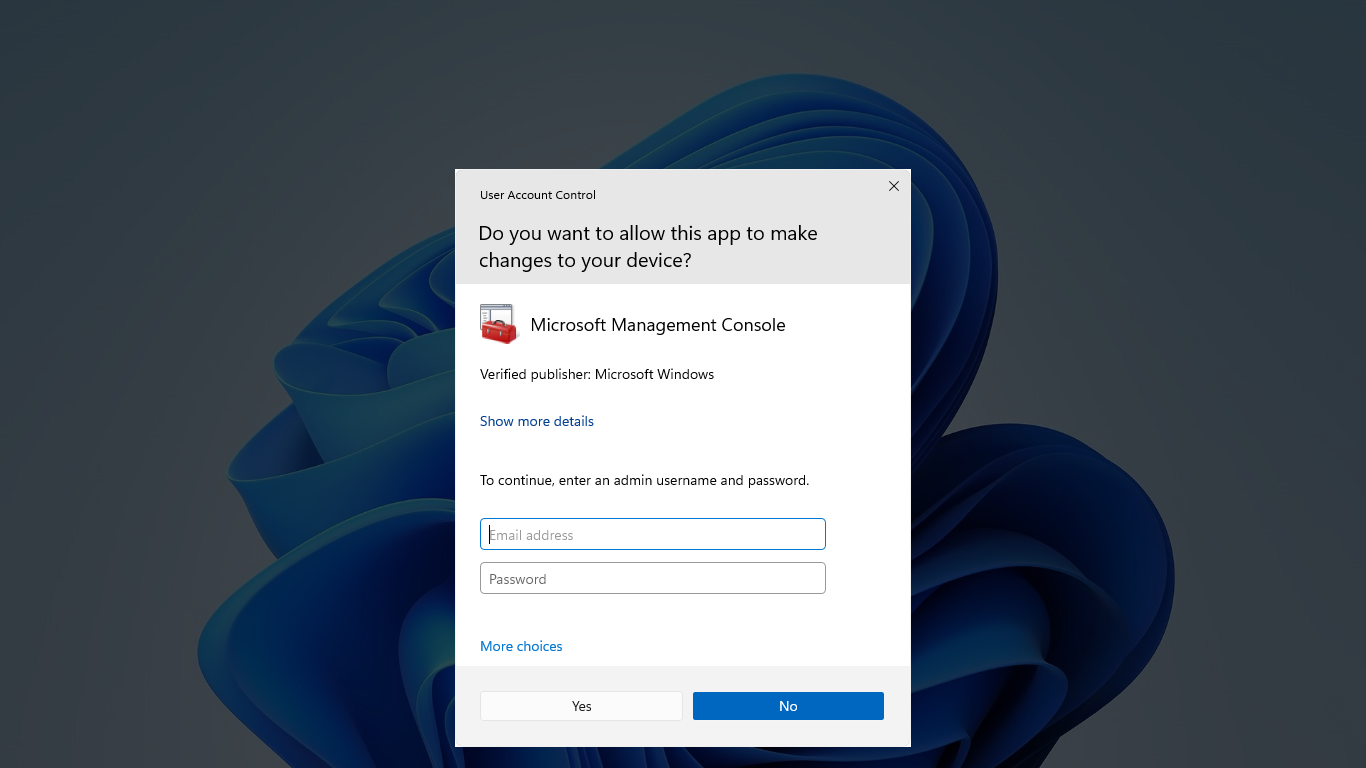
To troubleshoot the issue of Fallout 3 not launching, try running the game as an administrator. Right-click on the game’s executable file, select “Run as administrator” from the dropdown menu. This can help with any permission issues that may be preventing the game from starting. Additionally, using compatibility mode can resolve compatibility issues with newer operating systems like Windows 10. Right-click on the game’s executable file, go to properties, navigate to the compatibility tab, and check the box for running in compatibility mode.
Experiment with different versions of Windows, such as Windows 7, to see which works best. These steps can help get Fallout 3 up and running smoothly.
Update Graphics Driver
- Open Device Manager by pressing Windows key + X and selecting Device Manager
- Expand the Display adapters category to view your graphics driver
- Right-click on the graphics driver and select Update driver
- Choose to search automatically for updated driver software
- Follow the on-screen instructions to complete the update process
Repair and Modify Game Files
| Step | Instructions |
|---|---|
| 1 | Open the Steam client and navigate to your game library. |
| 2 | Right-click on Fallout 3 in the list of games and select “Properties.” |
| 3 | Go to the “Local Files” tab and click on “Verify Integrity of Game Files.” |
| 4 | Wait for the process to complete. This will check for any missing or corrupted files and redownload them. |
| 5 | If the issue persists, you can try modifying the game files by installing community patches or mods. |
Reinstall and Patch the Game

Reinstalling and patching the game can often resolve issues with Fallout 3 not launching. First, uninstall the game completely, then reinstall it. Make sure your graphics card drivers are up to date.
If you are using Windows 10, try running the game in compatibility mode for Windows 7. Verify the game files through Steam to ensure they are intact. Installing the latest patches or unofficial patches may also fix the problem.
If the issue persists, check for updates for your device drivers and operating system. Troubleshooting any conflicts with other programs or software running in the background may also help.
Frequently Asked Questions
When I click play on Fallout 3 nothing happens?
When you click play on Fallout 3 and nothing happens, it may be due to your antivirus software blocking it. Add Fallout 3 and the Epic Game Launcher to the exclusion list. Make sure you have the latest version of DirectX installed. You can also try enabling Windows Game Mode by pressing Win+G and selecting “This is a game.”
Why can’t i play Fallout 3 on Windows 11?
I can’t play Fallout 3 on Windows 11 because the game may not be compatible with the operating system. To try and resolve this issue, you can run the game in compatibility mode by right-clicking on it, going to Properties, navigating to the Compatibility tab, and selecting a compatible version of Windows to run the game.
How to play Fallout 3 on Windows 10?
To play Fallout 3 on Windows 10, you need to install Games for Windows Live. You can download the installer from this link: http://download.gfwl.xboxlive.com/content/gfwl-public/redists/production/gfwlivesetup.exe. After running the executable, GFWL will install the necessary files for Fallout 3 to work.
Why can’t I run in Fallout 3?
You can’t run in Fallout 3 because the game only has walk and run speeds. If you feel like you are going slower when pressing Lshift, it means you were already running and switched to walking. The game does not have a sprinting option, so don’t expect to move super fast. You can check the difference by going into 3rd person view.







