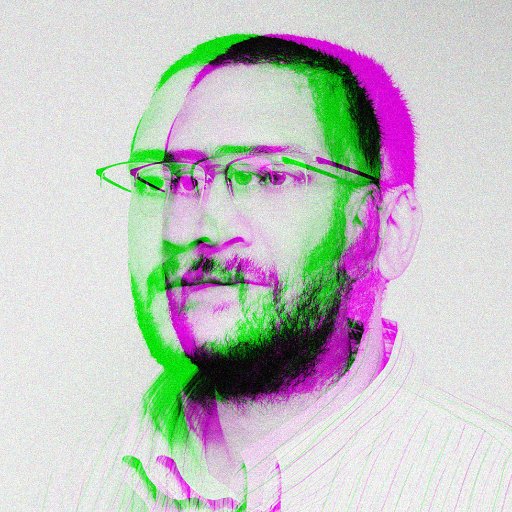If you’re experiencing boot failures on your Alienware computer, you’re not alone. Here are some tips to help you troubleshoot and resolve the issue.
Identifying Symptoms and Causes
When facing a boot failure on your Alienware laptop, it is crucial to first identify the symptoms and potential causes. Common symptoms include the computer not powering on, freezing during startup, or displaying error messages. These issues can be caused by a variety of factors such as a faulty BIOS, corrupted operating system, or hardware failure.
To troubleshoot, start by checking the power source and connections. Make sure the AC adapter is plugged in securely and the battery is in good condition. Next, try resetting the BIOS settings by removing the CMOS battery and reseating the memory modules. If the issue persists, it may be necessary to run diagnostic tests using Dell’s built-in tools or consult a professional technician.
By systematically identifying the symptoms and potential causes of the boot failure, you can effectively resolve the issue and get your Alienware laptop up and running again.
Comprehensive Resolution Strategies
- Check Power Supply:
- Ensure all cables are securely connected.
- Check for any visible damage to the power supply.
- Update Drivers:
- Open Device Manager by pressing Windows key + X and selecting it from the list.
- Update any drivers with a yellow exclamation mark next to them.
- Run System Restore:
- Open Control Panel and search for “System Restore”.
- Select a restore point before the boot failure occurred.
- Check for Malware:
- Run a full system scan using Windows Defender or another trusted anti-virus program.
- Remove any detected malware or viruses.
- Reset BIOS Settings:
- Restart your computer and enter the BIOS menu (usually by pressing Del or F2).
- Restore default settings or check for any incorrect configurations.
Diagnostic Tests and Hardware Reset
| Diagnostic Tests | Instructions |
|---|---|
| Memory Test | Run a memory test through the BIOS to check for any memory errors. |
| Hard Drive Test | Use diagnostic software to check the health of your hard drive and look for any errors. |
| System Restore | Restore your system to a previous point in time before the boot failure occurred. |
| BIOS Update | Check for any available BIOS updates and install them to potentially fix boot issues. |
Repairing System Files and BIOS Reset
To repair system files and reset the BIOS on your Alienware computer, you can start by performing a System File Check to scan and repair any corrupted system files. This can be done by opening Command Prompt as an administrator and typing “sfc /scannow” and pressing Enter.
If the issue persists, you can try resetting the BIOS settings to default. To do this, restart your computer and enter the BIOS setup by pressing a key such as F2 or Del during the boot process. Look for an option to reset the BIOS settings to default or load optimized defaults.
After resetting the BIOS, save the changes and exit the BIOS setup. Restart your computer and check if the boot failure issue has been resolved. If not, you may need to update the BIOS to the latest version provided by Dell for your Alienware model.
FAQs
How do I fix OS boot failure?
To fix OS boot failure, you can check the power supply, listen for beep codes, remove or replace hardware components, boot into safe mode or recovery mode, scan for viruses and malware, and repair or reinstall the operating system.
How do I fix my Dell boot failure?
To fix a Dell boot failure, start by disconnecting all devices except the keyboard and mouse. Drain residual power by holding the power button for 15-20 seconds. Then, connect the power cable or AC adapter and battery, and turn on the computer.
What do I do if my Alienware wont turn on?
If your Alienware won’t turn on, you can try performing a power drain by disconnecting the power cables and battery (if it’s a laptop), holding the power button for 10-15 seconds, then reconnecting the power cables and attempting to turn it on again.