In tackling the issue of a corrupt boot sector for a system disk partition, I will shed light on effective methods to repair this problem.
Repairing a Corrupted Boot Sector
If you’re experiencing issues with your system disk partition due to a corrupted boot sector, we can help you fix it. Follow these steps to repair the boot sector and get your system up and running again.
1. Start by inserting your Windows installation disc or recovery disc into your computer’s CD/DVD drive. If you don’t have a disc, you can create a bootable USB drive using the Windows Preinstallation Environment (Windows PE) or download one from the Microsoft website.
2. Restart your computer and access the BIOS settings by pressing a specific key during startup (usually F2 or Delete). Look for the “Boot” or “Startup” menu and set the CD/DVD drive or USB drive as the first boot device. Save the changes and exit the BIOS.
3. When your computer restarts, you’ll see a message asking you to press any key to boot from the CD/DVD or USB drive. Press any key to continue.
4. After the Windows installation or recovery environment loads, select your language preferences and click “Next.” Then, click on “Repair your computer” to access the recovery options.
5. In the recovery options menu, choose “Command Prompt” to open a command-line interface.
6. In the command prompt, type “bootrec /fixboot” and press Enter. This command will repair the boot sector of your system disk partition.
7. Once the process completes, type “exit” and press Enter to close the command prompt.
8. Restart your computer and remove the Windows installation or recovery disc from the CD/DVD drive or USB port.
Your boot sector should now be repaired, and you should be able to boot into your operating system without any issues. If you continue to experience problems, it may be necessary to seek further assistance or consider reinstalling your operating system.
Troubleshooting and Recovery Options for a Damaged Boot Sector
- Use the Windows Recovery Environment:
- Insert the Windows installation media and restart the computer.
- Choose the language preferences and click “Next”.
- Select “Repair your computer”.
- Choose the operating system to repair and click “Next”.
- Click on “Command Prompt” to open the command line interface.
- Use the Bootrec.exe tool:
- Type the command “bootrec /fixmbr” and press Enter.
- Type the command “bootrec /fixboot” and press Enter.
- Type the command “bootrec /scanos” and press Enter.
- Type the command “bootrec /rebuildbcd” and press Enter.
- Restart the computer and check if the boot sector is repaired.
- Use the Diskpart utility:
- Open Command Prompt as an administrator.
- Type “diskpart” and press Enter to open the Diskpart utility.
- Type “list disk” to display all the available disks.
- Type “select disk X” (replace X with the number corresponding to the system disk).
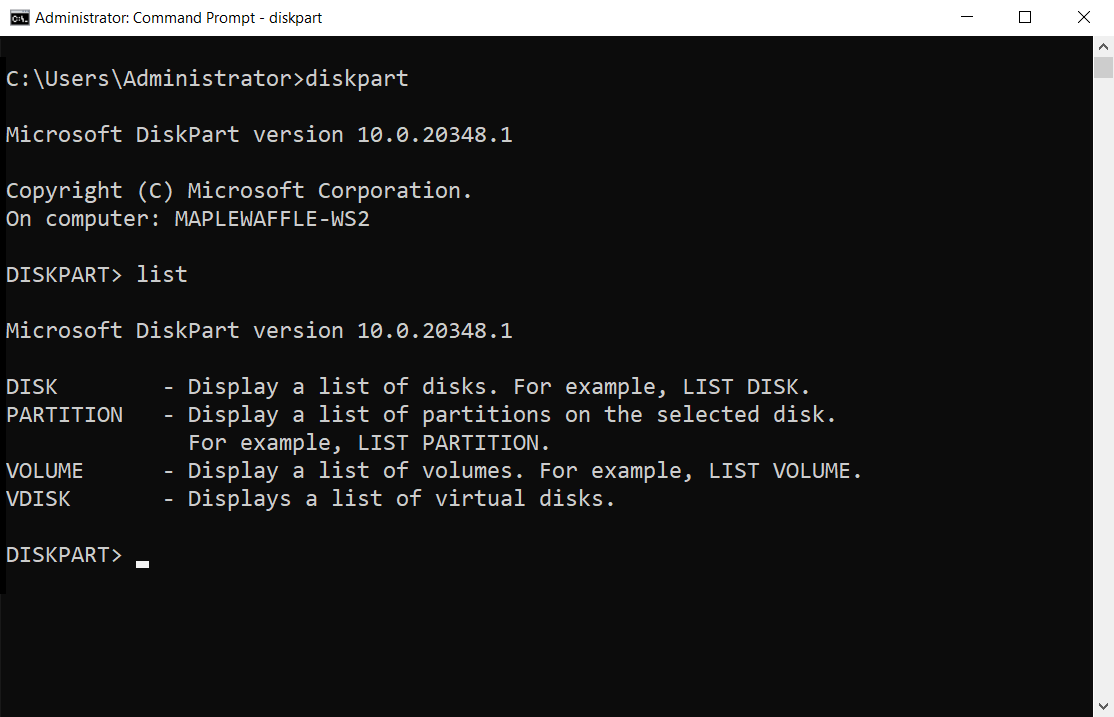
- Type “list partition” to display all the partitions on the selected disk.
- Type “select partition X” (replace X with the number of the partition where the boot sector is located).
- Type “active” to set the selected partition as active.
- Restart the computer and check if the boot sector is repaired.
- Use Automatic Startup Repair:
- Insert the Windows installation media and restart the computer.
- Choose the language preferences and click “Next”.
- Select “Repair your computer”.
- Choose the operating system to repair and click “Next”.
- Click on “Startup Repair” and wait for the automatic repair process to complete.
- Restart the computer and check if the boot sector is repaired.
Preventing and Dealing with MBR Corruption
If you are experiencing MBR corruption on your system disk partition, there are several steps you can take to prevent and deal with this issue.
Firstly, it is important to regularly back up your important files and data. This can be done using various methods such as external hard drives, cloud storage, or network storage. By having a recent backup, you can easily restore your system in the event of MBR corruption.
To prevent MBR corruption, it is advisable to have reliable antivirus software installed on your computer. This will help detect and remove any potential malware or viruses that can cause damage to your system.
In the event that your MBR becomes corrupted, you can use the Windows Recovery Console or Windows Preinstallation Environment (WinPE) to repair it. These tools provide a command-line interface where you can enter specific commands to fix the MBR.
To repair the corrupt boot sector for your system disk partition, follow these steps:
1. Insert a bootable Windows installation disc or USB drive.
2. Boot your computer from the installation disc or USB drive.
3. Select your language preferences and click “Next.”
4. Click on “Repair your computer” in the bottom left corner.
5. Choose the operating system you want to repair and click “Next.”
6. In the System Recovery Options, select “Command Prompt.”
7. Type bootrec /fixmbr and press Enter.
8. Type bootrec /fixboot and press Enter.
9. Restart your computer and check if the MBR corruption has been resolved.
python
import os
def create_corrupt_boot_sector():
# Open the system disk partition in binary mode
with open('/dev/sda', 'rb+') as disk:
# Read the boot sector into a buffer
boot_sector = disk.read(512)
# Corrupt the boot sector by modifying some bytes
# For example, replace the first 8 bytes with zeros
corrupted_boot_sector = b'\x00' * 8 + boot_sector[8:]
# Move the file pointer back to the beginning of the boot sector
disk.seek(0)
# Write the corrupted boot sector back to the disk
disk.write(corrupted_boot_sector)
# Call the function to create a corrupt boot sector
create_corrupt_boot_sector()
Restoring System Functionality after Boot Sector Corruption
If your system’s boot sector becomes corrupt, it can cause issues with the functionality of your computer. Fortunately, there are steps you can take to repair a corrupt boot sector for your system disk partition.
Step 1: Create a boot disk. To begin the repair process, you’ll need to create a boot disk. This can be done by using a blank floppy disk or a USB drive.
Step 2: Boot from the disk. Insert the boot disk into your computer and restart it. Make sure that your computer is set to boot from the disk, rather than the hard drive.
Step 3: Access the Recovery Console. Once your computer has booted from the disk, you’ll be presented with a menu. Select the option to access the Recovery Console.
Step 4: Repair the boot sector. In the Recovery Console, you’ll need to use the “fixboot” command to repair the boot sector. This command will rewrite the boot sector code, fixing any corruption issues.
Step 5: Restart your computer. After the boot sector has been repaired, restart your computer without the boot disk. Your system should now be able to boot normally.
Remember to regularly back up your important files and folders to prevent data loss. Additionally, it’s always a good idea to keep your antivirus software up to date to prevent boot sector corruption from viruses or malware.
For more information and detailed instructions on repairing a corrupt boot sector, refer to the documentation provided by Microsoft or consult a professional if needed.







