In this article, I will discuss how to fix the Safari can’t establish secure connection error.
Identifying the Error and Its Causes
To identify the error and its causes in the “Fix Safari Can’t Establish Secure Connection Error” article, start by checking for common issues such as outdated Safari browser or incorrect system time settings.
Check Safari Version: Make sure you are using the latest version of Safari to ensure compatibility and security updates.
Verify System Time: Check the system time on your device to ensure it is correct. Incorrect time settings can cause security certificate errors.
Clear Browser Cache: Clearing the browser cache can resolve issues related to outdated or corrupted data stored in the browser.
When encountering the “Safari Can’t Establish Secure Connection Error,” it could be due to an expired or invalid security certificate.
Check Security Certificate: Verify the validity of the security certificate on the website you are trying to access. An expired or invalid certificate can trigger the error message.
Disable Browser Extensions: Browser extensions can sometimes interfere with secure connections. Disable any extensions and try accessing the website again.
If the error persists, consider checking the website’s URL to ensure it is correctly typed and does not contain any errors.
Verify URL: Double-check the URL for accuracy, making sure there are no typos or mistakes in the address.
If the issue continues, it may be helpful to try accessing the website using a different network connection, such as switching from Wi-Fi to a mobile data connection.
Verifying Web Address and System Settings
To fix the Safari can’t establish secure connection error, one of the first steps you should take is to verify the web address and system settings. Start by checking the URL of the website you are trying to access. Make sure it begins with “HTTPS” instead of “HTTP” for a secure connection.
Next, check the system settings on your MacOS device. Go to the Apple menu, then select “System Preferences” and click on “Security & Privacy.” Ensure that the settings are configured correctly to allow secure connections.
If you are still experiencing the error, consider clearing your browser cache. This can help refresh the data stored in your browser and potentially resolve any issues with accessing secure websites.
Another important step is to check your Wi-Fi connection. Make sure you are connected to a secure network and that the signal strength is strong. Weak or unstable connections can cause issues with establishing secure connections.
Additionally, check for any browser extensions that may be interfering with the connection. Disable any extensions that may be causing the problem and try accessing the website again.
By verifying the web address and system settings, clearing your browser cache, checking your Wi-Fi connection, and disabling any problematic browser extensions, you can troubleshoot and fix the Safari can’t establish secure connection error.
Adjusting Browser and Network Configurations
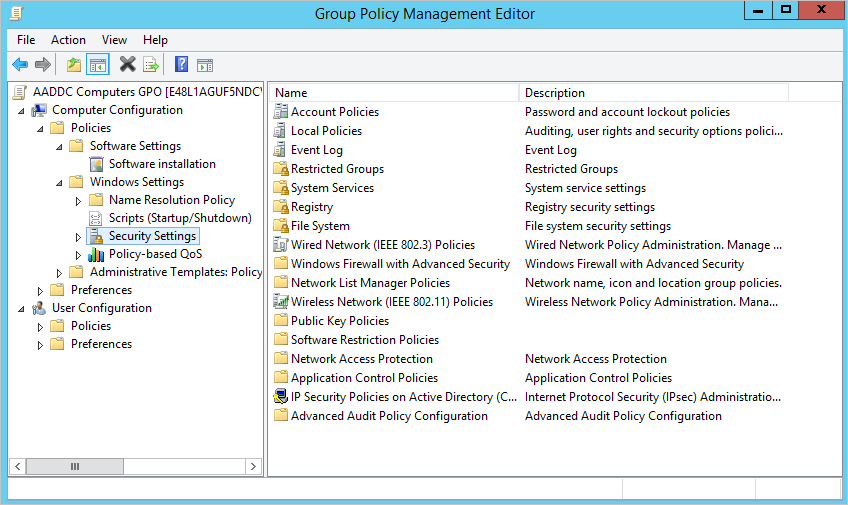
- Clear Browser Cache and Cookies:
- Open Safari browser.
- Click on Safari in the top menu bar.
- Select Clear History and choose the desired time range.
- Check the box for Clear History and click Clear History.
- Go to Safari in the top menu bar again.
- Select Preferences and go to the Privacy tab.
- Click on Manage Website Data and remove all cookies and data.
- Reset Network Settings:
- Go to System Preferences on your Mac.
- Click on Network.
- Choose your network connection and click on Advanced.
- Go to the TCP/IP tab.
- Click on Renew DHCP Lease.
- Click on OK to save the changes.
- Disable Proxy Server:
- Open Safari browser.
- Click on Safari in the top menu bar.
- Select Preferences and go to the Advanced tab.
- Click on Change Settings next to Proxies.
- Uncheck any boxes for Proxy Server and click OK.
- Restart Safari to apply the changes.
Managing Browser Data and Extensions
To manage browser data and extensions in Safari, you can start by clearing the cache and cookies. This can help resolve issues related to the secure connection error. To do this, go to Safari’s preferences by clicking on the Safari menu in the top left corner of your screen. Then, select “Clear History and Website Data” and choose the time range you want to clear.
Next, you can disable any browser extensions that might be causing the error. To do this, go to Safari’s preferences again and select the “Extensions” tab. From there, you can disable or remove any extensions that you suspect might be causing the issue.
In addition to clearing the cache and disabling extensions, you can also check for any outdated certificates that might be causing the secure connection error. To do this, go to Safari’s preferences and select the “Privacy” tab. From there, click on “Manage Website Data” and search for any outdated certificates that need to be removed.
If you are still experiencing the secure connection error after following these steps, you may need to check your system’s date and time settings. Make sure that your Mac’s date and time are correct, as an incorrect time zone or date can sometimes cause issues with establishing a secure connection.
By managing browser data and extensions in Safari, you can effectively troubleshoot and resolve the “Safari Can’t Establish Secure Connection” error. Clearing the cache and cookies, disabling extensions, checking for outdated certificates, and verifying your system’s date and time settings can all help in resolving this issue.
FAQs
Why is Safari not opening some websites?
Safari may not be opening some websites due to possible server issues, temporary unavailability, or firewall restrictions on corporate networks.
Why does Safari keep saying connection not secure?
Safari keeps saying “connection not secure” because the website’s certificate is either expired, illegitimate, or using an outdated TLS version.
How do you fix a secure connection Cannot be established?
A concise answer to fixing a secure connection that cannot be established is to first check your internet connection, clear your browser’s cache, cookies, and temporary files, update the SSL certificate on your server, temporarily disable antivirus or firewall programs that may be blocking access, and try using a different web browser.







