In my experience troubleshooting Windows Installer errors, Error 0x800b0101 is a common issue that can be frustrating to deal with. In this guide, I will provide you with a step-by-step solution to fix this error and get your installation process back on track.
Correct Time Settings
1. Click on the clock in the bottom right corner of your screen.
2. Select “Adjust date/time.”
3. Toggle the “Set time automatically” option to ON.
4. Choose your correct time zone from the drop-down menu.
By ensuring your system has the right time settings, you can prevent errors like Windows Installer Error 0x800b0101 from occurring during installation. If you continue to experience issues, consider running a System File Checker scan or checking for updates through Windows Update.
Having the correct time settings is crucial for smooth installation processes on devices like HP Envy laptops or MacBook Pro computers. It ensures that your system is in sync with the correct time and can communicate effectively with servers.
Utilize Windows Update Troubleshooter
- Press Windows key + I to open Settings.
- Select Update & Security.
- Click on Troubleshoot in the left pane.
- Scroll down and click on Windows Update.
- Click on Run the troubleshooter and follow the on-screen instructions.
Execute DISM and SFC Scans
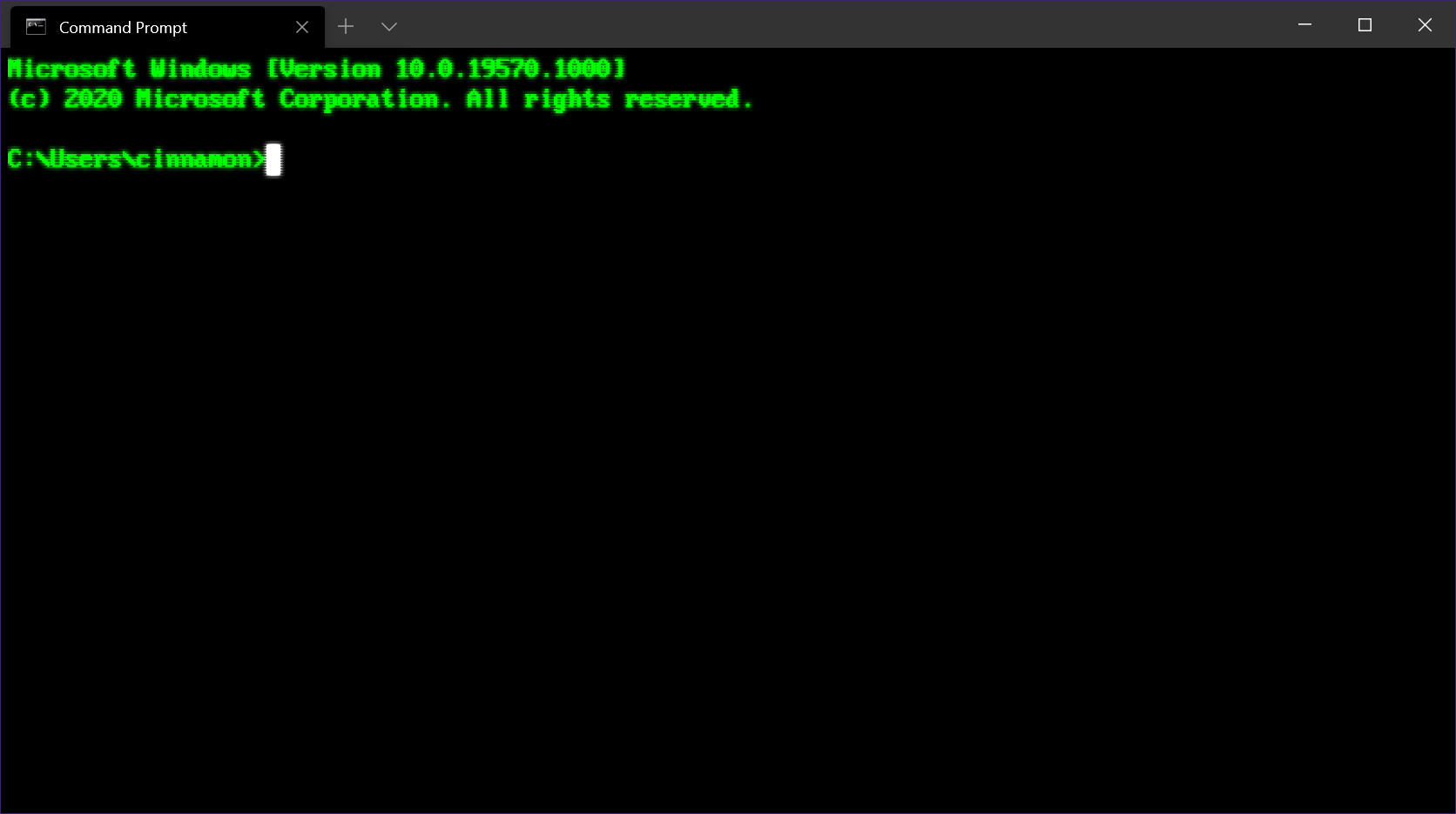
To run a DISM scan, open Command Prompt as an administrator and type “DISM /Online /Cleanup-Image /RestoreHealth”. This will scan and repair any issues with the Windows image.
For an SFC scan, type “sfc /scannow” in Command Prompt and press Enter. This will scan your system files for errors and automatically fix any issues it finds.
After running these scans, restart your computer and try installing the program again. If the error persists, consider seeking further assistance from Microsoft support or a professional technician.
Clear Update Cache and Rename Files
To fix Windows Installer Error 0x800b0101, start by clearing the update cache. To do this, open Command Prompt as an administrator and type “net stop wuauserv” followed by “net stop cryptSvc” and “net stop bits”. Then, navigate to C:\Windows\SoftwareDistribution and delete all the contents. Next, restart the services by typing “net start wuauserv”, “net start cryptSvc”, and “net start bits” in Command Prompt.
Another step to resolve the error is to rename the SoftwareDistribution folder. To do this, open Command Prompt as an administrator and type “net stop wuauserv”. Then, navigate to C:\Windows and locate the SoftwareDistribution folder. Right-click on it, select Rename, and change the name to SoftwareDistribution.old. Finally, restart the Windows Update service by typing “net start wuauserv” in Command Prompt.
FAQs
How do I fix error code 0x800b0101?
To fix error code 0x800b0101, you can try changing the date and time, running the Windows Update Troubleshooter, clearing the Windows Update Cache, renaming the Pending.xml file, and running SFC and DISM scans.
What is error code 0x800b0101 on Yahoo Mail?
Error code 0x800B0101 on Yahoo Mail indicates a problem with a certificate or digital signature within the program.







