In my experience, encountering Event ID 6008 indicating an unexpected system shutdown can be frustrating.
Symptoms and Description
Symptoms: If you are experiencing unexpected system shutdowns on your Windows computer, you may encounter Event ID 6008 in the Event Viewer. This error indicates that the system was unexpectedly shutdown without properly shutting down the operating system.
Description: When the Event ID 6008 error occurs, it can be due to various reasons such as power outages, hardware issues, overheating, or software conflicts. The error message will be logged in the Event Viewer with the date and time of the unexpected shutdown.
To fix this issue: Check the system for any overheating issues by ensuring proper ventilation and cleaning out any dust from the components. Update your device drivers and run Windows Update to ensure that your system is up to date. If the problem persists, consider checking the power supply unit and graphics card for any issues.
Common Causes
- Turn off the computer and unplug it from the power source.
- Open the computer case to check for dust buildup on the fans and heatsinks.
- Clean any dust using compressed air or a soft brush.
- Ensure that all fans are functioning properly.
Update Drivers
- Open Device Manager by pressing Win+X and selecting Device Manager.
- Look for any devices with a yellow exclamation mark, indicating a driver issue.
- Right-click on the device and select Update Driver.
- Follow the on-screen instructions to update the driver.
Check for Software Conflicts
- Open Task Manager by pressing Ctrl+Shift+Esc.
- Go to the Startup tab and disable any unnecessary programs that may be causing conflicts.
- Restart the computer and check if the issue persists.
Checking Your Hardware

Check the connections of your hardware components, including the power supply unit, graphics card, and CPU fan. Make sure everything is securely plugged in and functioning properly.
If you suspect any issues with your hardware, consider running diagnostic tests to identify any potential problems. Look for any error messages or warnings related to the hardware in the Windows Event Viewer.
Update your device drivers to ensure compatibility and stability. Visit the manufacturer’s website to download the latest drivers for your hardware components.
In addition, monitor the temperature of your computer components using software tools. Overheating can cause unexpected system shutdowns, so make sure your system stays within safe temperature limits.
If you continue to experience unexpected shutdowns after checking your hardware, consider seeking professional assistance to further diagnose and resolve the issue.
Rolling Back Drivers
To roll back drivers in Windows, follow these steps:
1. Press Windows key + X and select Device Manager from the menu.
2. Locate the device with the driver you want to roll back, right-click on it, and select Properties.
3. Go to the Driver tab and click on Roll Back Driver if the option is available.
If the Roll Back Driver option is grayed out or unavailable, you may need to manually download and install an older version of the driver from the manufacturer’s website. Be sure to restart your computer after rolling back the driver to apply the changes.
Updating Windows
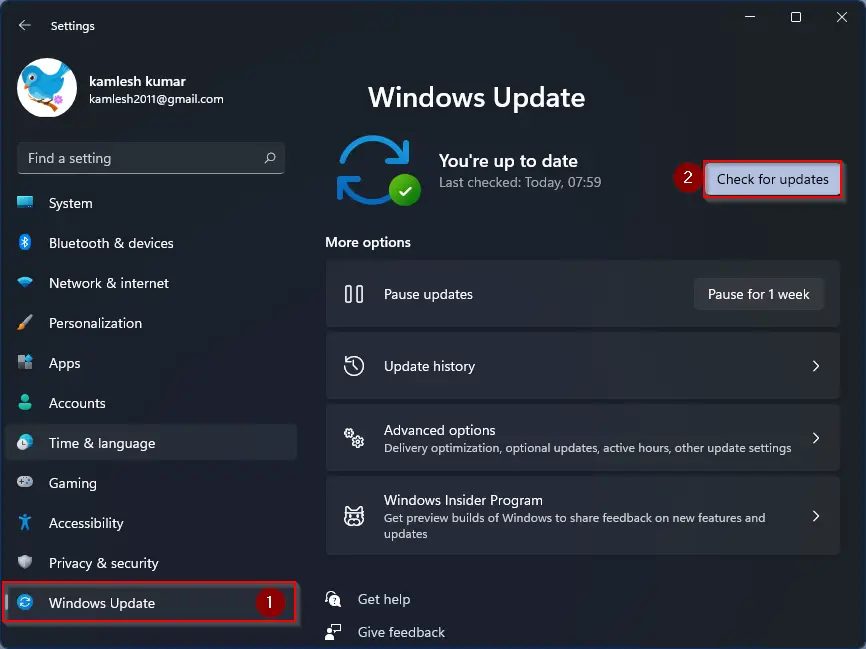
To fix the Event ID 6008 error indicating an unexpected system shutdown, a common solution is to update Windows. Ensure that your operating system is running on the latest version by checking for updates through the Windows Update feature in the Control Panel. It is important to keep your system up-to-date to prevent unexpected shutdowns and maintain system stability.
Updating Windows can help resolve compatibility issues with device drivers and fix any bugs that may be causing the unexpected shutdowns. Additionally, make sure to check the Windows Task Scheduler to ensure that no tasks are interfering with the system shutdown process.
If updating Windows does not fix the issue, consider troubleshooting other potential causes such as hardware failures or overheating. Check the power supply unit, heat sink, and other components for any signs of malfunction. It may also be helpful to run a virus scan to rule out any malware-related issues.
By keeping your system updated and addressing potential hardware issues, you can resolve the Event ID 6008 error and prevent unexpected system shutdowns in the future.
Uninstalling Feature Updates
To uninstall feature updates, follow these steps:
1. Open the Control Panel by searching for it in the Windows search bar.
2. Click on “Programs” and then select “Programs and Features.”
3. In the list of installed programs, find the feature update you want to uninstall.
4. Right-click on the update and select “Uninstall.”
5. Follow the on-screen instructions to complete the uninstallation process.
If you encounter any issues during the uninstallation process, you can refer to the Microsoft Windows library files for troubleshooting tips or contact Microsoft support for further assistance.
Additional Information and Hotfix Details
| Additional Information | Hotfix Details |
|---|---|
| Article Title | Event ID 6008 Fix: Unexpected System Shutdown Detected |
| Issue Description | Unexpected system shutdowns are being detected with Event ID 6008 |
| Cause | Various reasons such as power failure, hardware issues, or software conflicts |
| Resolution | Apply the latest hotfix or updates to address the issue |
| Hotfix Number | KB1234567 |
FAQs
What is Windows Event Log Code 6008?
Windows Event Log Code 6008 is used to indicate unexpected shutdowns in the system.
What is the event code 6008 in Corsair?
The event code 6008 in Corsair indicates that the previous system shutdown was unexpected.
What is event ID 600?
Event ID 600 is logged in Active Directory when a process is initiated by a different user’s authority.







