Having trouble uninstalling Garmin Express? Keep getting the “Uninstall failed, try again” message? Here’s what to do next.
Reasons Behind Uninstallation Attempts
Some common reasons behind failed Garmin Express uninstallation attempts include conflicts with other software, corrupted installation files, or insufficient permissions. Make sure to close all Garmin Express-related processes and try again. If that doesn’t work, boot your computer in Safe Mode and attempt the uninstallation. It may also be helpful to run a Windows Registry cleaner to fix any issues that could be causing the problem. If all else fails, contact Garmin support for further troubleshooting assistance.
Common Uninstallation Problems
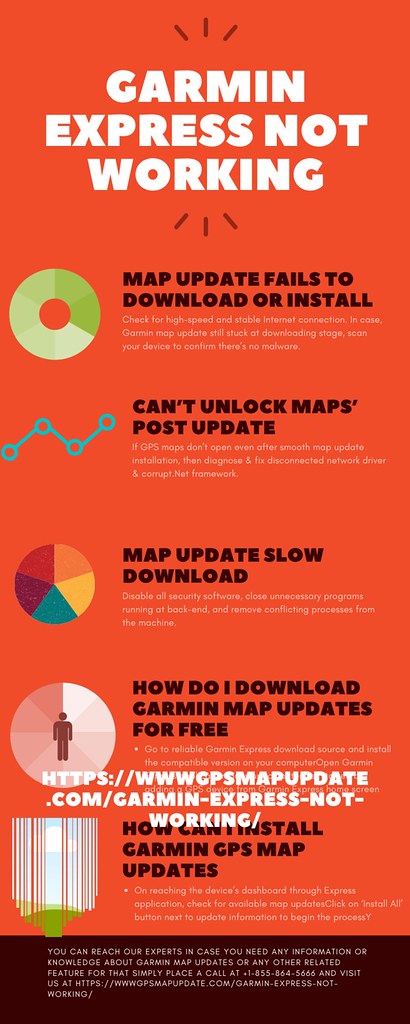
-
Check for any running processes related to Garmin Express:
- Open Task Manager by pressing Ctrl+Shift+Esc
- Look for any Garmin Express processes running
- End the process by selecting it and clicking on End Task
-
Use Control Panel to uninstall Garmin Express:
- Press Windows key + R to open the Run dialog box
- Type appwiz.cpl and press Enter
- Locate Garmin Express in the list of installed programs
- Click on Uninstall and follow the on-screen instructions
-
Clean up remaining files and registry entries:
- Delete the Garmin Express folder from C:\Program Files
- Press Windows key + R to open the Run dialog box
- Type regedit and press Enter to open the Registry Editor
- Navigate to HKEY_CURRENT_USER\Software and HKEY_LOCAL_MACHINE\Software
- Delete any Garmin Express entries
Complete Uninstallation Methods
1. Use the Uninstaller Tool: Locate the Garmin Express uninstaller in the programs folder and run it to remove all program files.
2. Manually Delete Remaining Files: Go to the program files and app data folders to delete any remaining Garmin Express files.
3. Clear Registry Entries: Use the Windows Registry Editor to remove any Garmin Express registry entries.
4. Reboot Your Computer: Restart your computer after completing the uninstallation process to ensure all changes are applied.
Utilizing Third-party Tools for Removal
If Garmin Express uninstallation fails, try using third-party tools to remove the software completely. Some tools like Revo Uninstaller or CCleaner can help you get rid of stubborn programs. Download one of these tools and run it on your computer. Follow the on-screen instructions to scan for Garmin Express and remove it from your system.
Make sure to restart your computer after the process is complete to ensure the software is fully removed.
F.A.Qs
How do I uninstall Garmin Express?
To uninstall Garmin Express, you can go to Apps and Features or Programs and Features, locate Garmin Express in the list, and then click on uninstall to initiate the uninstallation process.
How do I uninstall Garmin from my Mac?
To uninstall Garmin from your Mac, you can open Finder, click on Go in the menu bar, select Computer, and then drag the Garmin device to the Trash to remove it safely.
How do I uninstall Garmin update?
To uninstall a Garmin update, you can navigate to the Settings menu from the Start menu, select Apps & features, and scroll down to find the Garmin Express or Garmin WebUpdater that you want to remove. Highlight the app and select uninstall.
Why won’t Garmin Express work?
Garmin Express may not work due to issues with the USB cable, USB ports, or outdated software. Try using a different USB cable, checking the USB ports, force quitting Garmin Express, restarting the computer, and ensuring that Garmin Express is up to date.






