Are you experiencing an issue with your iPhone being stuck on the activation screen? Check out the top 5 ways to fix this problem and get your device up and running again.
Troubleshooting Activation Lock Issues
1. Check Wi-Fi Connection: Make sure your iPhone is connected to a stable Wi-Fi network. If the Wi-Fi is working properly, proceed to the next step. If not, troubleshoot your Wi-Fi connection.
2. Restart Your iPhone: Turn off your iPhone and then turn it back on. If the activation lock issue persists, move on to the next solution.
3. Check Apple’s Activation Server: Visit Apple’s system status page to see if there are any ongoing issues with the activation server. If the server is working fine, proceed to the next step. If there is an issue, wait for Apple to resolve it.
4. Update iOS: Ensure that your iPhone has the latest version of iOS installed. If your iOS is up to date, move on to the next solution. If not, update your iOS to the latest version.
5. Contact Apple Support: If none of the above solutions work, contact Apple Support for further assistance. If you’re still experiencing issues, reach out to Apple for help with resolving the activation lock problem.
Resolving Connectivity and System Status Checks
- Ensure that your iPhone is connected to a stable Wi-Fi or cellular network.
- If using Wi-Fi, try reconnecting to the network or switching to a different network.
- If using cellular data, make sure your data plan is active and you have a strong signal.
2. Restart iPhone
- Press and hold the power button until the “slide to power off” slider appears.
- Slide the slider to turn off your iPhone.
- Wait a few seconds, then press and hold the power button again until the Apple logo appears.
3. Update iOS
- Open Settings and go to General.
- Select Software Update to check for and install any available updates.
- Follow the on-screen instructions to complete the update process.
4. Reset Network Settings
- Open Settings and go to General.
- Scroll down and select Reset.
- Choose Reset Network Settings and enter your passcode if prompted.
5. Contact Apple Support
- If none of the above steps resolve the issue, contact Apple Support for further assistance.
- Provide them with details about your specific activation screen problem and any troubleshooting steps you have already tried.
Utilizing iTunes and iCloud for Activation

If your iPhone is stuck on the activation screen, you can try utilizing iTunes and iCloud to fix the issue.
One way to fix this problem is by connecting your iPhone to your computer and opening iTunes. Once connected, you can follow the on-screen instructions to activate your device.
Another option is to use iCloud to activate your iPhone. You can do this by accessing iCloud on another device and removing your iPhone from your account. Then, restart your iPhone and follow the on-screen instructions to activate it using iCloud.
If you’re still experiencing issues, you can try resetting your iPhone’s network settings. This can be done by going to Settings, General, Reset, and selecting “Reset Network Settings.”
In some cases, updating your iPhone’s software can help resolve activation issues. You can do this by going to Settings, General, and selecting “Software Update.”
If all else fails, you may need to contact Apple Support or your mobile carrier for further assistance.
By utilizing iTunes and iCloud, you can hopefully fix your iPhone’s activation issue and get back to using your device as normal.
Seeking Assistance from Apple and Carriers
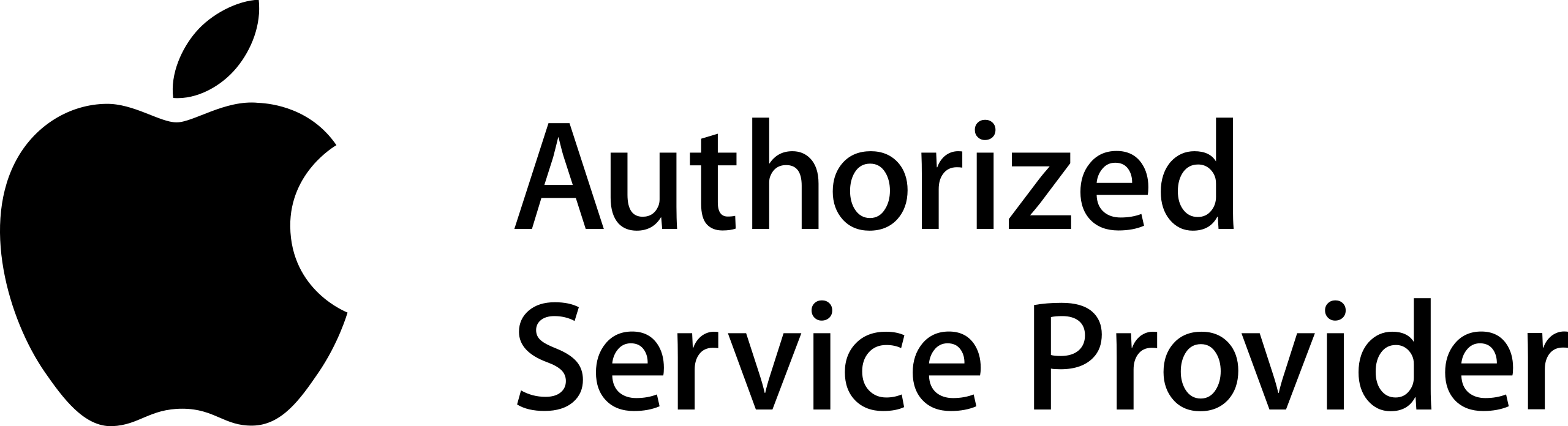
If you are experiencing trouble with your iPhone getting stuck on the activation screen, you may need to seek assistance from Apple and your carrier to resolve the issue. Here are the top 5 ways to fix this problem:
1. Contact Apple Support: Reach out to Apple’s customer support for help with troubleshooting and resolving the activation issue. They can provide step-by-step guidance and may be able to offer a solution over the phone or through online support.
2. Check with Your Carrier: Contact your mobile carrier to ensure that your SIM card is activated and properly provisioned. They can also assist with any network-related issues that may be causing the activation problem.
3. Update Your iPhone: Make sure your iPhone has the latest software update installed. Go to Settings > General > Software Update to check for and install any available updates.
4. Reset Network Settings: Resetting your iPhone’s network settings can sometimes resolve activation issues. Go to Settings > General > Reset > Reset Network Settings. Note that this will reset Wi-Fi networks and passwords, cellular settings, and VPN settings.
5. Restore Your iPhone: If all else fails, you may need to restore your iPhone to its factory settings using iTunes on a Mac or PC. Make sure to back up your data before doing this, as it will erase all content and settings on your device.
By seeking assistance from Apple and your carrier, and trying these top 5 ways to fix the activation issue, you should be able to get your iPhone unstuck from the activation screen and back to normal functioning.
F.A.Qs
How do I fix ESIM stuck on activating?
To fix ESIM stuck on activating, first turn Airplane Mode on and off. Then, go to Settings > Cellular and check if the number you’re trying to activate is shown. If it is, turn off the line and then turn it back on again. Finally, restart your device.
Why is my iPhone activation taking so long?
Your iPhone activation may be taking a long time if the SIM card is not inserted correctly or if the SIM card is damaged. Try reinserting the SIM card with a SIM card ejector to fix the issue.
How do you unlock an iPhone that is stuck in the activation lock?
To unlock an iPhone that is stuck in the activation lock, you can use AnyUnlock – iPhone Password Unlocker on your computer. Simply click the Bypass iCloud Activation Lock on the main screen, connect your iPhone to the computer with a USB cable, and then follow the on-screen instructions to initiate the process.






