If you’re dealing with the Spigot malware on your Mac running OSX, you’ll want to remove it as soon as possible to protect your data and system.
Understanding Spigot Malware and Its Effects
Spigot Malware is a type of adware that can affect Mac OSX systems, causing unwanted pop-ups, browser redirects, and a decrease in overall system performance. It can often be unknowingly installed alongside free software downloads or browser extensions.
To remove Spigot Malware from your Mac, start by checking for any suspicious browser extensions or plugins that may be associated with the malware. These can usually be found in the settings or preferences of your web browser.
Next, use reputable antivirus software to scan your system and remove any detected malware. Additionally, consider using a program like CleanMyMac X to thoroughly clean and optimize your system.
It’s also important to clear your web browser’s cache and cookies to remove any lingering traces of the malware. Finally, reset your browser settings to default to ensure that any changes made by the malware are undone.
Identifying the Presence of Spigot on Your Mac
To identify the presence of Spigot on your Mac, you can start by checking your browser extensions. Open your web browser (such as Safari, Google Chrome, or Firefox) and go to the menu bar. Look for the “Extensions” or “Add-ons” option and click on it to see the list of installed extensions. If you see any suspicious or unfamiliar extensions, remove them immediately.
Another way to identify Spigot on your Mac is to check your applications. Open Finder and go to the “Applications” folder. Look for any unfamiliar or suspicious applications that you don’t remember installing. If you find any, drag them to the Trash and empty it to remove the application from your Mac.
You can also check your browser settings for any changes that may have been made by Spigot. Open your browser and go to the settings or preferences. Look for any changes to your homepage, default search engine, or new toolbars. If you notice any unauthorized changes, reset your browser settings to the default.
Manual Removal Process for Spigot Adware
To manually remove the Spigot adware from Mac OSX, start by quitting any open web browsers on your computer. Then, go to the Finder menu and choose “Go” followed by “Go to Folder.” Type ~/Library/LaunchAgents/ into the dialog box and hit enter.
Once you’re in the LaunchAgents folder, look for any files related to Spigot or any suspicious-looking files. Drag these files to the Trash to remove them from your system. Next, go to the ~/Library/Application Support/ folder and repeat the process of searching for and deleting any Spigot-related files.
After that, navigate to the ~/Library/LaunchDaemons/ folder and again, search for and delete any Spigot-related files. Finally, empty the Trash to permanently remove the adware from your Mac.
It’s also a good idea to check your web browsers for any Spigot-related browser extensions. Open each browser and go to the Extensions or Add-ons menu to remove any suspicious extensions.
After completing these steps, restart your computer to ensure that the Spigot adware has been completely removed from your system.
Quick Removal of Spigot with Software Tools
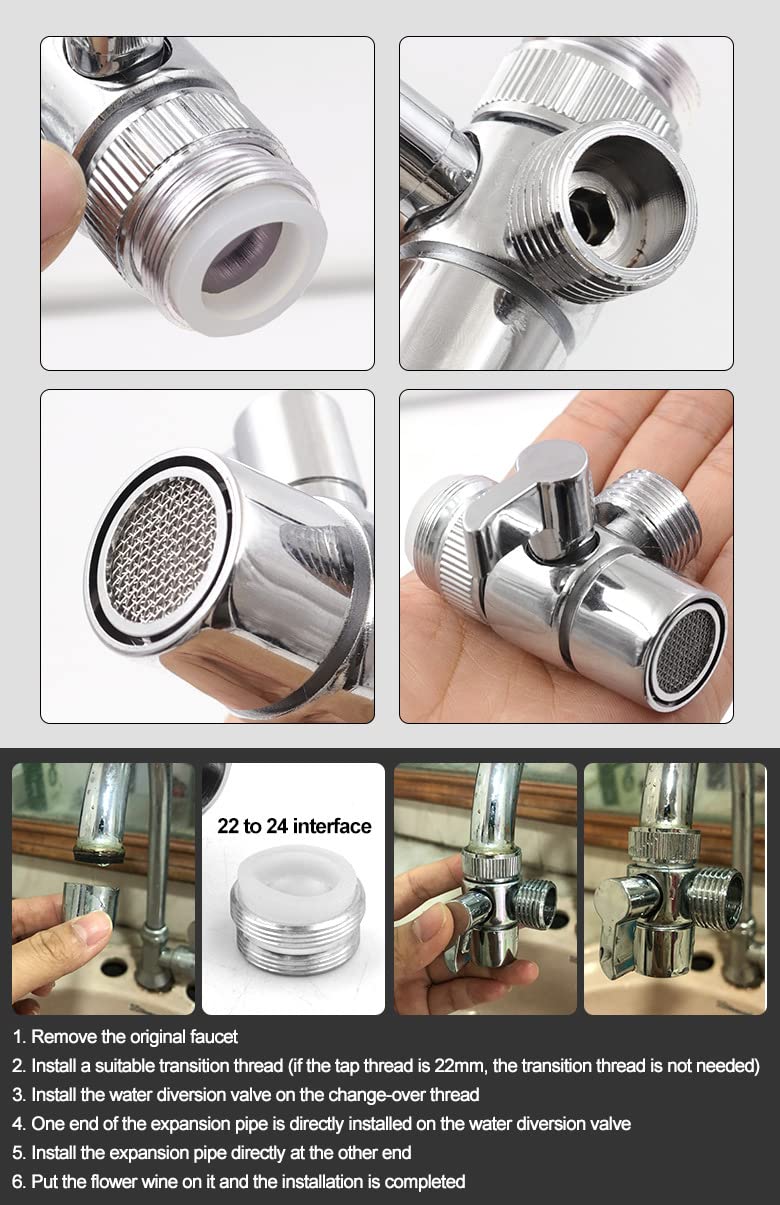
To remove the Spigot malware from Mac OSX quickly, you can use software tools such as CleanMyMac X. First, open CleanMyMac X and click on the Malware Removal tab in the sidebar. Then, click on the Scan button to search for any malware on your system.
Once the scan is complete, select the checkbox next to the Spigot malware and click on the Remove button to get rid of it. You may be prompted to enter your administrator password to complete the removal process.
After removing the Spigot malware, it’s a good idea to reset your browser settings to ensure that any lingering traces of the malware are completely eliminated. In Safari, for example, you can go to the menu bar and select Safari > Clear History and Website Data to reset your browser.
In addition to using CleanMyMac X, you can also consider installing reputable antivirus software to help protect your Mac from future malware infections. Keep your software up to date to minimize the risk of infection and always be cautious when downloading software from the internet.
Cleaning Spigot from Browsers: Chrome, Safari, and Firefox
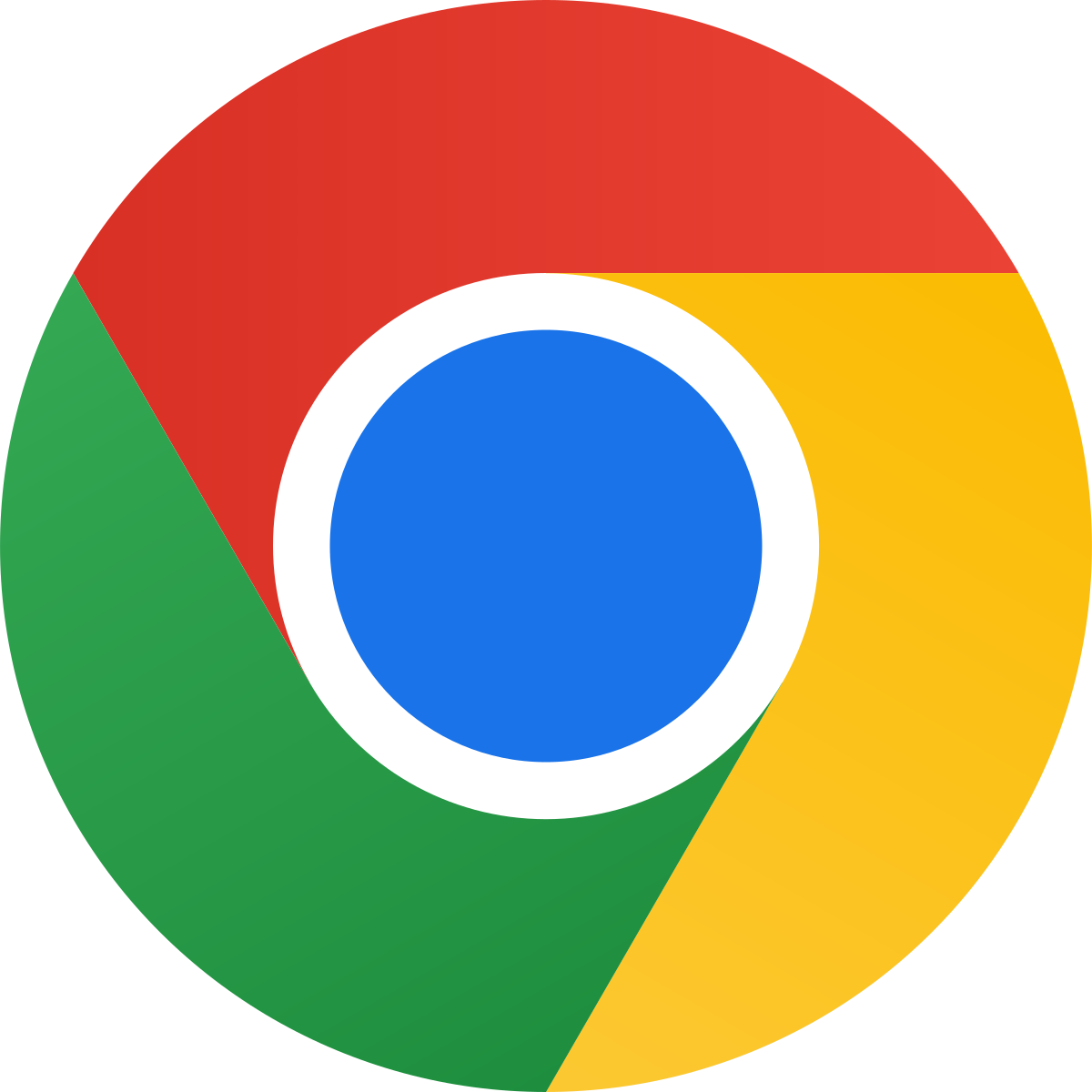
-
Remove Spigot extension from Chrome:
- Open Chrome and click on the three-dot menu icon in the top-right corner.
- Select More tools and then Extensions.
- Locate the Spigot extension and click on Remove to uninstall it.
-
Remove Spigot from Safari:
- Open Safari and go to the Preferences in the top menu.
- Click on the Extensions tab and locate the Spigot extension.
- Click on Uninstall to remove the extension from Safari.
-
Clean Spigot from Firefox:
- Open Firefox and go to the Add-ons menu.
- Select Extensions and find the Spigot extension.
- Click on Remove to uninstall the extension from Firefox.
Cleaning Spigot from Browsers: Chrome, Safari, and Firefox
Preventing Future Spigot Adware Installations
To prevent future spigot adware installations on your Mac OSX, it’s important to be vigilant about the software you download and install. Always download from reputable sources and avoid free software from unfamiliar or untrustworthy websites.
Regularly scan your system for spyware and malware using reliable antivirus software. This can help catch any potential threats before they have a chance to install themselves on your system.
Be cautious when installing browser extensions or add-ons. Only install those from trusted developers and be sure to read the permissions and reviews before adding them to your browser.
Keep your MacOS and web browsers up to date with the latest security patches and updates to help protect against potential vulnerabilities.
If you suspect that a file or program may be infected with adware or malware, do not hesitate to remove it from your system. Move it to the Trash and then empty the Trash to completely remove it from your computer.






