In my experience, resolving Outlook disconnected issues caused by server connection problems can be frustrating.
Understanding the Disconnection Issue
When facing a disconnected issue in Outlook, it is crucial to understand the root cause. This problem can be caused by various factors such as server connection problems, issues with Microsoft Exchange Server, antivirus software blocking the connection, or even Windows Update affecting the functionality.
To troubleshoot this issue, start by checking your internet connection and ensuring that you are online. Make sure that your login credentials are correct and try accessing the internet using a different browser to rule out any browser-related issues.
Next, check the server settings in Outlook: Go to Control Panel (Windows) > Mail > Email Accounts > Account Settings. Verify that the server settings are correct and that there are no typos in the server address or port numbers.
If you are using a proxy server, make sure that it is configured correctly in Outlook. Additionally, check if any firewall settings are blocking the connection to the server.
If the issue persists, try restarting Outlook in safe mode to disable any plug-ins that might be causing the problem. You can do this by holding down the Ctrl key and clicking on the Outlook shortcut.
Common Causes: Configuration and Network Troubles
- Ensure that your device is connected to the internet.
- Try accessing other websites or applications to confirm network connectivity.
- Restart your router and modem to reset the network connection.
Verify Server Settings
- Open Outlook and navigate to File > Account Settings.
- Check the server settings for your email account, including incoming and outgoing server addresses.
- Verify that the server settings match the information provided by your email provider.
Disable Antivirus/Firewall
- Temporarily disable your antivirus software and firewall.
- Check if Outlook is able to connect to the server without any interference from security software.
- If Outlook connects successfully, adjust the settings of your antivirus/firewall to allow Outlook to communicate with the server.
Effective Solutions: Check and Repair
Check Server Connection: First, ensure that your internet connection is stable. Then, check if the Microsoft Exchange Server is up and running. If the server is down, you may experience Outlook disconnected issues.
Repair Server Connection: If the server connection is the problem, try restarting your router or modem. Additionally, check if there are any Windows Updates that need to be installed. Sometimes, outdated software can cause server connection problems.
Troubleshoot Connection: If the issue persists, try disabling any proxy server settings in your computer network. You can also try logging in to Outlook in Safe Mode to see if the problem is related to any installed plug-ins or add-ons.
Advanced Troubleshooting: SSL and Security Software
Advanced Troubleshooting for SSL and Security Software:
If you are facing Outlook disconnected issues due to server connection problems, it is important to address any SSL or security software configurations that may be causing the problem.
First, ensure that your SSL certificate is up-to-date and properly configured. Check for any errors or warnings in the certificate chain that could be causing the connection issues.
Next, review your security software settings to make sure that they are not blocking Outlook from connecting to the server. Disable any firewalls or antivirus programs temporarily to see if they are causing the problem.
If you are still experiencing connection problems, try resetting your network settings and restarting your computer to refresh the connection.
Technical Fixes: Disable Conflicting Settings
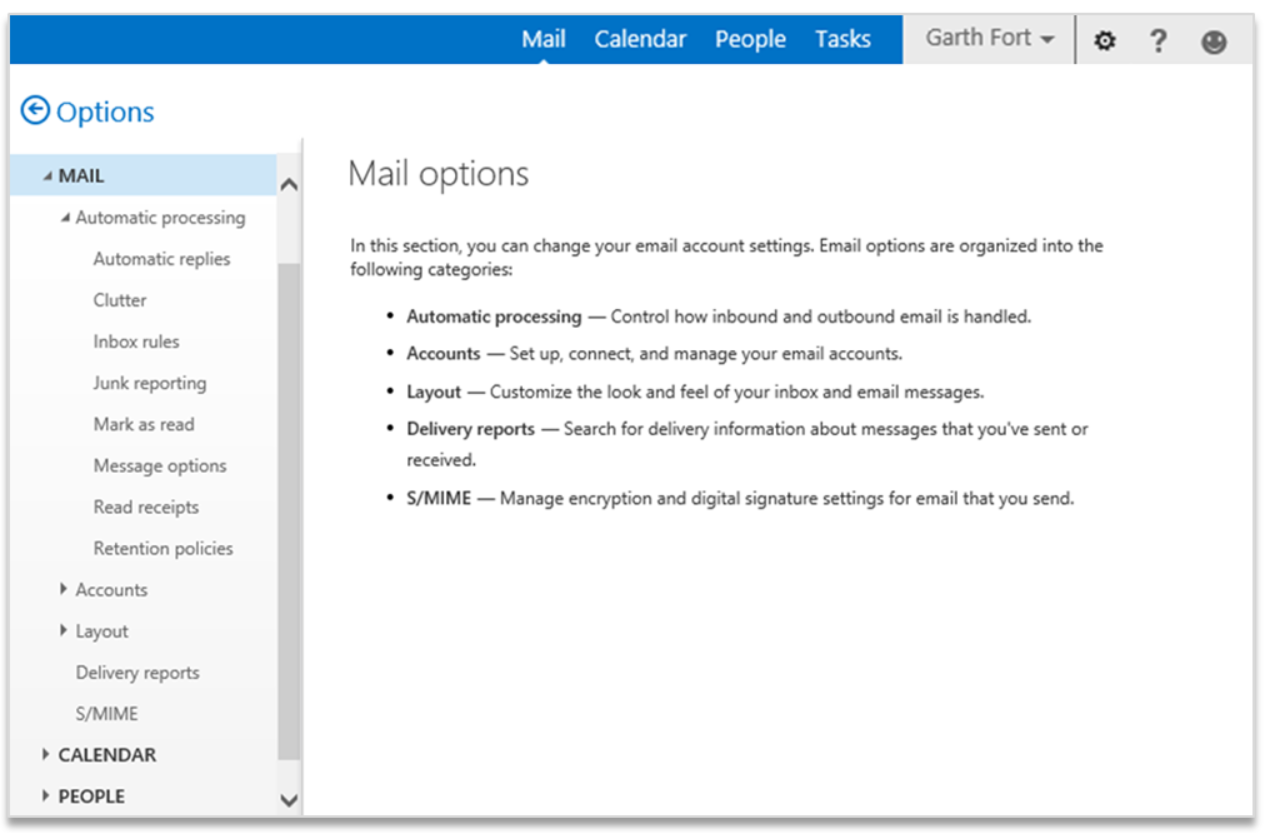
To fix the Outlook disconnected issue caused by server connection problems, one technical fix is to disable conflicting settings. Sometimes, certain settings within Outlook can conflict with the server connection, leading to disconnection issues. To address this, go to the Control Panel in Windows and navigate to the Mail settings. Look for any settings that may be causing conflicts with the server connection and disable them.
Another step you can take is to check for any recent updates or patches for Microsoft Office. Sometimes, outdated software can lead to connectivity issues. Make sure your Microsoft Office suite is up to date by running Windows Update to install any available patches.
In addition, ensure that your computer network and firewall settings are not blocking Outlook from connecting to the server. Check for any firewall rules that may be preventing Outlook from establishing a connection and adjust them accordingly.
Reinstallation and Recovery Techniques
If you are facing server connection problems with Outlook, one of the solutions is to reinstall the application. This can help in fixing any corrupted files or settings that might be causing the disconnected issue.
Another technique that can be helpful is to recover your Outlook data. You can do this by restoring a backup of your Outlook files or using the built-in repair tool provided by Outlook.
If the issue persists, you can try reconfiguring your email account in Outlook. Sometimes incorrect settings can lead to server connection problems.
Additionally, you can try checking your internet connection and ensuring that there are no issues with your network or firewall settings that might be blocking Outlook from connecting to the server.
Final Steps: Ensuring Stable Connection

To ensure a stable connection with Outlook, follow these final steps:
Check your internet connection to make sure it is stable and working properly. You can do this by opening a web browser and trying to load a webpage.
Verify your server settings in Outlook to ensure they are correct. Double-check the incoming and outgoing server addresses, as well as the port numbers.
Restart Outlook to refresh the connection with the server. Sometimes simply closing and reopening the program can solve connectivity issues.
If you are still experiencing connection problems, restart your computer to clear any temporary glitches that may be affecting Outlook’s performance.
F.A.Q.
How do I fix Outlook disconnected from server?
To fix Outlook disconnected from the server, enable the offline option in your account settings. This will prevent interruptions from incoming emails. Go to the Send/Receive tab and click on the Work Offline button to reconnect to the Exchange server.
How do I reconnect to server in Outlook?
To reconnect to the server in Outlook, you can try resolving the “Outlook Cannot Connect to Server” error by following the instructions provided in the EaseUS computer instruction guide.
Why does Outlook keep disconnecting and asking for password?
Outlook keeps disconnecting and asking for password due to a variety of reasons, such as incorrect password cached in credential storage, required authentication settings for the server, or Outlook Anywhere not configured to use NTLM Authentication.
Why is my Outlook server offline?
Your Outlook server may be offline if it is unable to connect to the Exchange server. This can happen when there are issues with the internet connection or server connectivity. By toggling the ‘Work Offline’ option, users can continue working uninterrupted even when offline.






