In the realm of digital photography, encountering CR2 files that refuse to open can be a frustrating and perplexing experience. However, fear not, as this article presents a comprehensive guide on how to recover those elusive CR2 files and regain access to your precious memories captured through the lens.
Understanding CR2 Files
If you’re struggling to open your CR2 files, don’t worry – there are solutions available. Follow these steps to recover your photos:
1. Use a reliable CR2 file recovery tool like Kernel Photo Repair or Disk Drill. These programs specialize in repairing and recovering CR2 files.
2. If you have a Canon camera, try using Digital Photo Professional. This software is developed by Canon and is specifically designed to handle CR2 files.
3. Consider converting your CR2 photos to a different format, such as JPEG. This can be done using Adobe Photoshop or other image file converters.
4. If your CR2 files are stored on an SD card, try using a data recovery utility like EaseUS Data Recovery Wizard to retrieve them.
Common Reasons for CR2 File Corruption
- Memory card issues: Problems with the memory card, such as improper handling, formatting errors, or physical damage, can lead to CR2 file corruption.
- Software conflicts: Conflicting software or incompatible applications on your computer can interfere with the proper functioning of CR2 files, resulting in corruption.
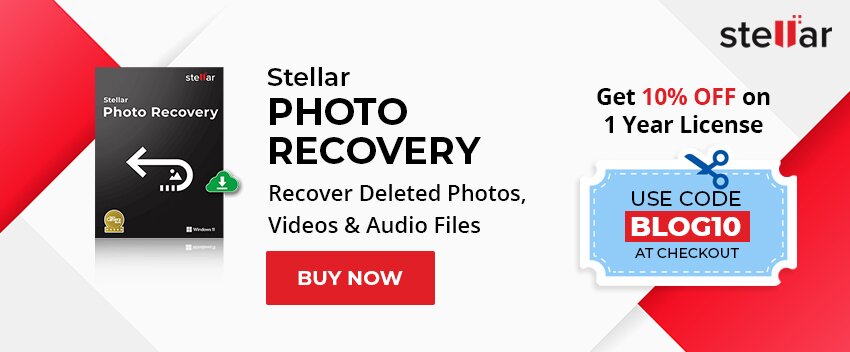
- Virus or malware attacks: Malicious software can infect CR2 files, causing them to become corrupted and inaccessible.
- Power failures: Unexpected power outages or sudden shutdowns can interrupt the process of writing or reading CR2 files, leading to corruption.
- Hardware malfunctions: Issues with your camera, such as faulty components or damaged storage media, may cause CR2 file corruption.
- File system errors: Errors within the file system, such as disk errors or bad sectors, can corrupt CR2 files and prevent them from opening.
- Insufficient storage space: When your storage device is almost full, it can result in incomplete saving of CR2 files, leading to corruption.
- Improper file transfer: Interrupted or incomplete file transfers from the camera to the computer can cause CR2 files to become corrupted and unopenable.
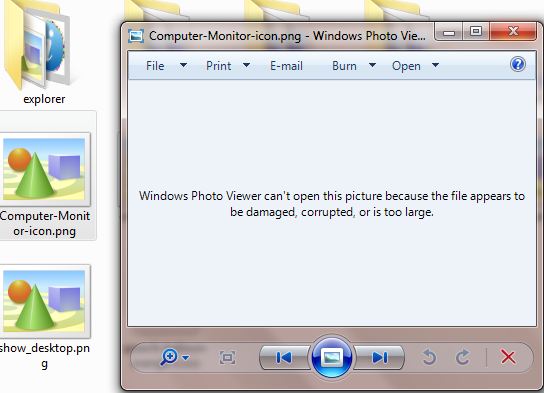
- Software glitches: Bugs or glitches in software programs used to open or edit CR2 files can cause corruption during the file handling process.
- Excessive editing: Intensive editing or manipulation of CR2 files using software tools that are not fully compatible can corrupt the files.
How to Fix CR2 Files That Won’t Open
If you’re having trouble opening CR2 files, there are a few solutions you can try. First, make sure you have the right image file viewer installed on your computer. If not, download and install a program like Adobe Photoshop or Canon’s Digital Photo Professional.
If that doesn’t work, you can try using a raw image file repair utility. There are several options available, such as Kernel Photo Repair or EaseUS Data Recovery Wizard. These tools can help repair and recover corrupted CR2 files.
Another option is to convert the CR2 files to a different format, such as JPEG. You can use converters like Adobe Photoshop or online tools like Disk Drill to convert the files.
If none of these solutions work, you may need to seek professional help from a data retrieval utility or a developer familiar with raw image formats. They may be able to provide more specialized assistance in repairing your CR2 files.
python
import os
import pyCR2
def check_cr2_files(directory):
for root, dirs, files in os.walk(directory):
for file in files:
if file.lower().endswith('.cr2'):
file_path = os.path.join(root, file)
try:
with open(file_path, 'rb') as f:
cr2_data = f.read()
cr2 = pyCR2.CR2(cr2_data)
print(f"CR2 file '{file}' is valid.")
except pyCR2.CR2ParseError:
print(f"CR2 file '{file}' is corrupted.")
# Usage example
directory_path = '/path/to/your/cr2/files'
check_cr2_files(directory_path)
This code utilizes the `pyCR2` library, which provides a Python interface for reading and parsing CR2 files. It recursively scans a given directory for files with the `.cr2` extension and attempts to open and parse each file using the `pyCR2` library. If the file is valid, it prints a message indicating that the CR2 file is valid; otherwise, it prints a message indicating that the CR2 file is corrupted.
Opening CR2 Files with Correct Programs
To open CR2 files with the correct programs, follow these steps:
1. Use a raw image file viewer or Adobe PhotoShop to open CR2 files. These programs are specifically designed to handle raw image formats like CR2.
2. If the files still won’t open, try using a raw image file repair utility or a data retrieval utility. These tools can help repair and recover corrupted CR2 files.
3. Another option is to install a plugin or host program that supports CR2 files. This allows you to open and edit CR2 files directly within your preferred image editing software.
4. Make sure that your computer is running on a compatible operating system, such as Windows 10, to ensure smooth file opening and processing.
Converting CR2 Files to JPG, JPEG
Recover CR2 Files that Won’t Open
| File Format | Description | Conversion Method |
|---|---|---|
| CR2 | Canon Raw Version 2 | N/A |
| JPG, JPEG | Joint Photographic Experts Group | Conversion required |
Repairing Corrupted CR2 Photos
If you’re struggling to open your CR2 files on your computer, don’t worry. There are a few ways you can try to recover and repair these corrupted photos.
Firstly, you can use a reliable recovery tool like Microsoft’s Windows File Recovery to retrieve your CR2 images from your camera disk or SD card. Once you have the files, you can attempt to repair them using Adobe Photoshop or a plugin like CR2 Converter.
If these options don’t work, you can also try using specialized software like Stellar Repair for Photo or Remo Repair to fix the corrupted CR2 files. These utilities are designed to recover and repair various image file formats, including CR2.
It’s worth noting that CR2 is a raw image format specific to Canon EOS cameras. If you have a different camera brand, you may need to convert the CR2 files to a more common format like JPEG before they can be opened.
Alternative Methods to Open CR2 Files
- Check if you have the latest version of the software that supports CR2 files.
- If not, update the software to the latest version.
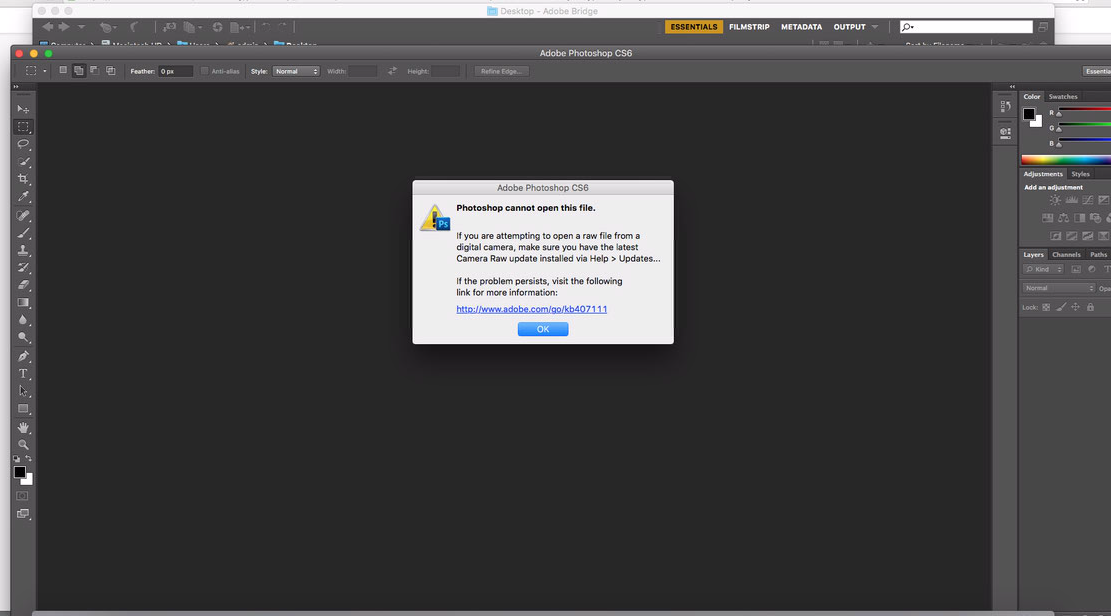
- If the software is not installed, download and install it from a reliable source.
Method 2: Convert CR2 Files to a Compatible Format
- Use a reliable CR2 file converter tool.
- Open the CR2 file in the converter program.
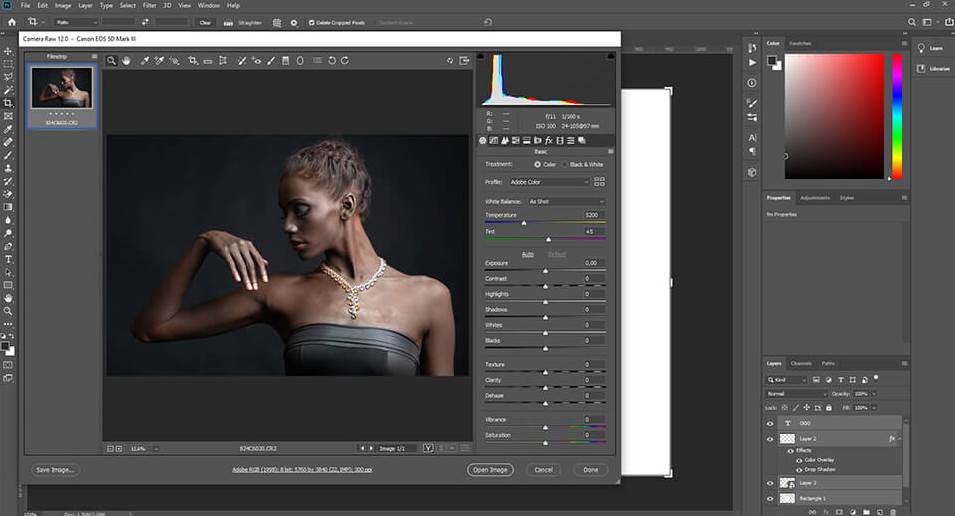
- Select the desired output format (e.g., JPEG, TIFF, PNG).
- Choose the appropriate settings for the output file.
- Click on the “Convert” button to initiate the conversion process.
- Save the converted file to a preferred location.
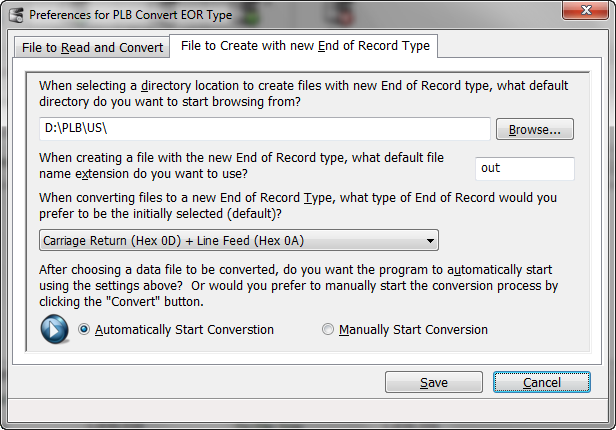
Method 3: Repair CR2 Files Using File Repair Software
- Choose a reputable CR2 file repair software.
- Download and install the file repair software on your computer.

- Launch the software and locate the CR2 file that won’t open.
- Select the file for repair.
- Initiate the repair process by following the software’s instructions.
- Once the repair process is complete, save the repaired file to a desired location.
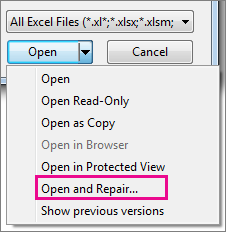
Method 4: Seek Professional Assistance
- If all else fails, consider seeking help from a professional data recovery service.
- Contact a reputable data recovery company specialized in CR2 file recovery.

- Provide them with relevant details and explain the issue.
- Follow their instructions for sending the affected CR2 file for recovery.
- Wait for the professionals to analyze and attempt to recover the file.
Using Recovery Tools for Deleted CR2 Files
If you’re unable to open your CR2 files, don’t worry! There are recovery tools available to help you retrieve your precious photos.
1. Utilize specialized recovery software: There are various recovery tools specifically designed for CR2 files. These utilities can scan your camera disk or SD card for any deleted or corrupted CR2 files and recover them for you.
2. Try Adobe PhotoShop or Lightroom: If you have Adobe PhotoShop or Lightroom installed on your computer, you can attempt to open the CR2 files using these applications. Sometimes, they can bypass the file corruption and successfully open the image.
3. Convert CR2 files to JPEG: If luck isn’t on your side, consider converting the CR2 files to the more common JPEG file format. You can find online convert tools or use software like Adobe PhotoShop or specialized CR2 converters.
Repairing Damaged CR2 Files
If you’re having trouble opening your CR2 files, don’t worry. There are a few steps you can take to repair them and recover your precious photos.
First, try opening the file in Adobe Photoshop. Sometimes, the issue can be resolved by simply using a different software. If that doesn’t work, you can try using a specialized CR2 repair tool. These tools are designed to fix corrupted or damaged CR2 files and restore them to their original state.
Step 1: Download and install a CR2 repair tool from a reliable source.
Step 2: Launch the tool and select the damaged CR2 file you want to repair.
Step 3: Follow the on-screen instructions to initiate the repair process.
Step 4: Once the repair is complete, try opening the file again.
If the above steps don’t work, you can also try converting the CR2 file to a different format, such as JPEG. This can be done using various online or offline convert tools.







