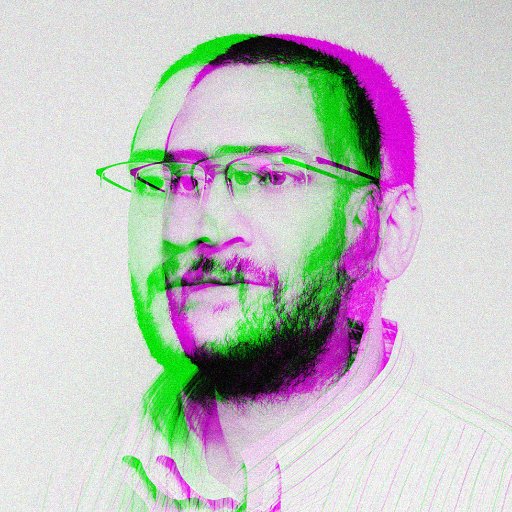Having trouble with an out of range display error when connecting HDMI to VGA? Here’s how I fixed it.
Reasons Behind the Message Appearance

There are several reasons why you may be experiencing an “out of range” message when trying to connect your HDMI to VGA. One common issue is a mismatch in graphics display resolution between your computer and monitor. Another possibility is that the VGA input on your computer monitor may not support the resolution being outputted by the HDMI connection.
To fix this issue, try adjusting the display resolution on your computer: Go to your desktop, right-click and select Display Settings. From there, adjust the resolution to a setting that is compatible with your monitor. You can also try updating your graphics drivers to ensure they are up to date and compatible with the VGA connection.
If you are still experiencing issues, try accessing the monitor menu to adjust the settings manually. Some monitors have specific settings for analog signals like VGA that may need to be adjusted for optimal display.
Additionally, make sure all cables are securely connected and that the HDMI to VGA adapter is functioning properly. By troubleshooting these potential issues, you should be able to resolve the “out of range” message and get your display working properly.
Comprehensive Guide to Resolution

- Right click on the desktop and select Display settings
- Scroll down to Resolution and select a lower resolution
- Apply the changes and restart the computer
Update Graphics Driver
- Open Device Manager by searching in the Windows search bar
- Expand the Display adapters section
- Right click on the graphics driver and select Update driver
- Follow the on-screen instructions to install the latest driver
Use HDMI to VGA Converter
- Purchase a high-quality HDMI to VGA converter
- Connect the converter to the HDMI port on the computer
- Connect the VGA cable to the converter and the monitor
- Adjust the resolution and refresh rate on the computer to match the monitor
Adjusting Screen Refresh Rate
To adjust the screen refresh rate on your HDMI to VGA setup, follow these steps:
1. Right-click on the desktop and select “Display settings.”
2. Scroll down and click on “Advanced display settings.”
3. Under “Refresh rate,” click on the drop-down menu and select the desired rate (such as 60Hz).
4. Click “Apply” to save the changes.
If your display is still out of range, try lowering the resolution in the same settings menu. This can help the monitor sync properly with the signal from your device.
If you are using a laptop with Windows 10, the process may vary slightly depending on the manufacturer. You can also check the monitor’s menu settings for any options to adjust the refresh rate.
Solutions for Windows 7 and Earlier Versions
If you are experiencing an “out of range” display issue when using an HDMI to VGA converter on Windows 7 or earlier versions, there are a few solutions you can try. First, right-click on your desktop and select Screen Resolution. From there, lower the resolution to a setting that is supported by your monitor.
If that doesn’t work, you can try adjusting the refresh rate of your display. Right-click on the desktop and choose Display Settings. Then, click on Advanced Display Settings and select the appropriate refresh rate for your monitor.
If you are still having issues, you may need to update your graphics driver. Go to the manufacturer’s website (such as Hewlett-Packard or Dell) and download the latest driver for your graphics card.
F.A.Qs
Why does my HDMI to VGA adapter say out of range?
Your HDMI to VGA adapter says “out of range” because the video resolution on your computer does not match the capabilities of your monitor. Adjust your computer’s video resolution to resolve this issue.
How do I fix my VGA out of range?
To fix your VGA out of range issue, you can download and install the appropriate drivers for your graphics card. After installation, restart your PC and run the app again to check for any updates. If updates are available, download and install them to resolve the problem.
How to fix out of range error on monitor?
To fix an out of range error on a monitor, you can start by changing the monitor resolution to the recommended setting by Windows. Additionally, you can try lowering the refresh rate on your monitor and updating your graphics driver.
Why is my HDMI out to VGA not working?
Your HDMI out to VGA may not be working due to damaged ports on the devices or compatibility issues with the cable. Using an HDMI to VGA cable can offer several benefits.