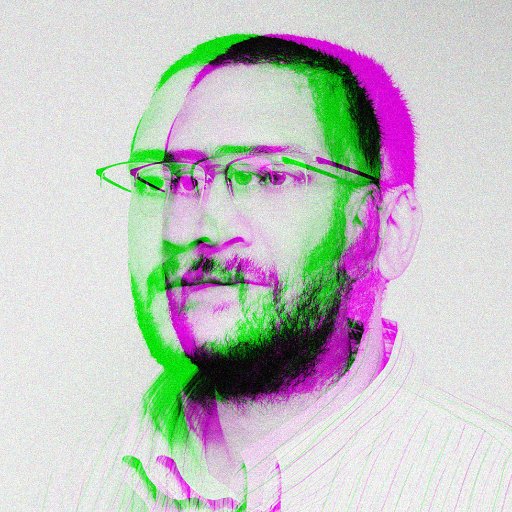Having trouble connecting to your Chromecast? Learn how to fix Wi-Fi connection issues in this article.
Verify Wi-Fi Network Connection
To verify your Wi-Fi network connection, start by checking that your device is connected to the correct network. On your mobile device or computer, go to the Wi-Fi settings and ensure that you are connected to the same network as your Chromecast.
Next, restart your router and modem by unplugging them for about 30 seconds and then plugging them back in. This can help reset the connection and resolve any temporary issues.
If you are using a public Wi-Fi hotspot, make sure to accept any terms and conditions or sign in to the network through a captive portal before trying to connect your Chromecast.
Additionally, make sure that your Chromecast is powered on and properly booted up. If you are still experiencing issues, try updating the firmware on your router or Chromecast to ensure compatibility.
If all else fails, consider contacting technical support for further assistance. By verifying your Wi-Fi network connection, you can troubleshoot and address any issues preventing your Chromecast from connecting successfully.
Ensure Devices Share the Same Network
| Ensure Devices Share the Same Network | |
|---|---|
| Article Title: | Why Can’t I Connect to Chromecast: Fix Wi-Fi Connection Issues |
| Step | Instructions |
| 1 | Check that both your Chromecast device and the device you are trying to cast from are connected to the same Wi-Fi network. |
| 2 | If they are not on the same network, disconnect and reconnect them to the same Wi-Fi network. |
| 3 | Ensure that there are no network connectivity issues on either device that could be causing the connection problem. |
Evaluate and Change Power Supply as Needed
If you are experiencing Wi-Fi connection issues with your Chromecast, one possible solution is to evaluate and change the power supply as needed. Sometimes, a faulty power supply can cause connectivity issues, so it’s important to check if the power supply is functioning properly.
To evaluate the power supply, try using a different power cable or adapter to see if that resolves the issue. If you don’t have a spare power cable or adapter, you can also try plugging the Chromecast into a different power outlet to rule out any power supply issues.
If changing the power supply doesn’t fix the problem, you may need to look into other troubleshooting steps such as checking your Wi-Fi network settings, rebooting your router, or performing a factory reset on your Chromecast.
By evaluating and changing the power supply as needed, you can potentially resolve Wi-Fi connection issues with your Chromecast and get back to enjoying seamless streaming.
Restart Devices and Wi-Fi Router
Check Wi-Fi Signal: Make sure your Chromecast, mobile device, and Wi-Fi router are all within the range of the Wi-Fi signal. Walls and other obstacles can weaken the signal, causing connectivity issues. Moving closer to the router or using a Wi-Fi extender can help strengthen the signal.
Update Firmware: Ensure that your Wi-Fi router’s firmware is up to date. Check the manufacturer’s website for any available updates and install them if needed. Outdated firmware can cause compatibility issues with devices like Chromecast.
Reset Router: If restarting the router doesn’t work, you may need to reset it to its factory settings. This will erase all configurations so make sure to back up any important settings before proceeding. Use a paperclip to press the reset button on the router for about 10 seconds to perform a factory reset.
Update Chrome and Google Home App
To fix Wi-Fi connection issues with Chromecast, make sure to update Chrome and the Google Home app on your device. Updating these applications can often resolve connectivity problems and ensure compatibility with your Chromecast device.
If you’re having trouble connecting to Chromecast, the first step is to check for any available updates for both Chrome and the Google Home app. Simply open the Google Play Store or the App Store on your device, search for the apps, and click on the ‘Update’ button if available.
Once the apps are updated, try reconnecting your device to the Wi-Fi network and casting to your Chromecast. If the issue persists, consider restarting your router and Chromecast device to establish a fresh connection.
If you continue to experience connectivity issues, you may need to reach out to technical support for further assistance. They can provide troubleshooting steps specific to your network setup and help you resolve any lingering problems with your Chromecast connection.
Use Chromecast Extender if Necessary

If you are having trouble connecting to your Chromecast due to Wi-Fi issues, consider using a Chromecast extender to improve the signal strength. Position the extender between your Chromecast and your router to boost the signal.
Additionally, make sure that your Chromecast and router are both using the same Wi-Fi network. Restart both devices and see if that resolves the connection problem.
If you are still experiencing issues, try moving your router closer to your Chromecast or consider upgrading to a more powerful router. Check for any software updates for your Chromecast and router as well.
Perform a Chromecast Factory Reset
After resetting, you will need to set up your Chromecast again by connecting it to your Wi-Fi network. Make sure you are using the correct network and entering the correct password to avoid any connection issues. Restart your router if needed to ensure a strong and stable connection.
If you are still having trouble connecting to your Chromecast, you may need to check for any software updates or compatibility issues with your devices. Make sure your Chromecast and other devices are running the latest versions of their respective software to avoid any connectivity problems.
Frequently Asked Questions
Why are my devices not connecting to Chromecast?
Your devices may not be connecting to Chromecast because they are not within close proximity. Make sure your Chromecast is within 15 to 20 feet of both your setup device and the Wi-Fi router for optimal performance.
Why can’t my phone find my Chromecast?
Your phone may not be able to find your Chromecast because of issues with your internet connection, the proximity between your phone and the Chromecast, or the status of the LED light on the Chromecast. Make sure to troubleshoot these areas to resolve the problem.
Why is my Chromecast not casting to TV?
Your Chromecast may not be casting to your TV because there could be a connection issue. Try troubleshooting by unplugging the power cable from the Chromecast device, waiting a few seconds, then plugging it back in. Wait a couple of minutes and check if your device now appears on the list of devices you can cast to.
Why is my iPhone not connecting to Chromecast?
Your iPhone may not be connecting to Chromecast due to reasons such as both devices not being on the same Wi-Fi network, Wi-Fi connection issues, needing a restart or firmware update on your Chromecast, or the specific app you’re using not supporting Chromecast.