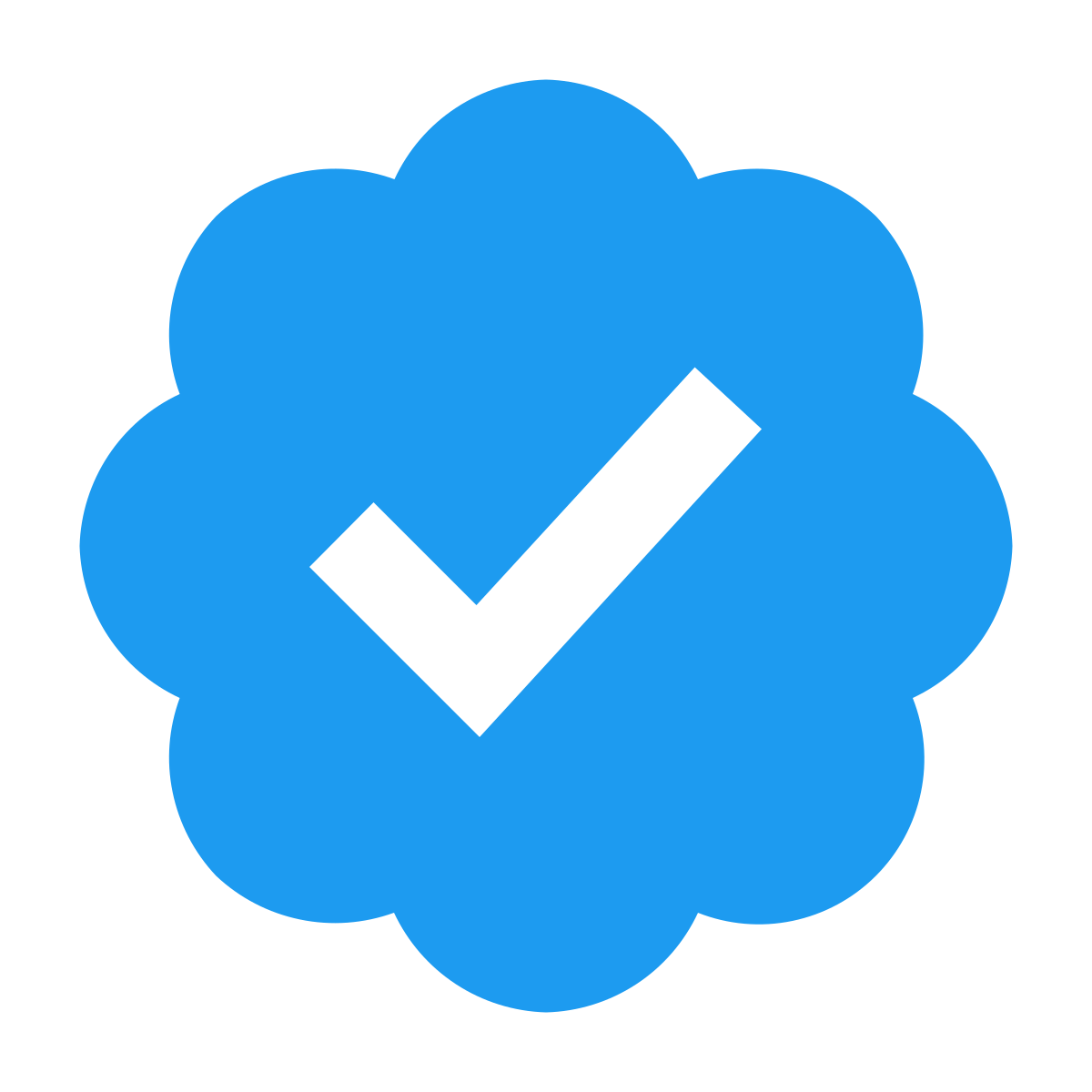Struggling with your Windows 10 upgrade download hanging? Here’s how to fix it.
Restart Computer or Windows Update Service
To fix a Windows 10 upgrade download that hangs, you can try restarting your computer or Windows Update service. First, save any important work and close all applications. Then, click on the Windows icon in the taskbar and select “Restart” from the menu. Once your computer has restarted, check if the download continues successfully.
If restarting the computer does not resolve the issue, you can try restarting the Windows Update service. To do this, press the Windows key + R to open the Run dialog box. Type services.msc and press Enter to open the Services window. Scroll down to find Windows Update, right-click on it, and select Restart.
After restarting the Windows Update service, check if the download is progressing. If the issue persists, you may need to troubleshoot further or seek additional help.
Run Windows Update Troubleshooter
- Press Windows key + I to open Settings.
- Click on Update & Security.
- On the left pane, select Troubleshoot.
- Scroll down and choose Windows Update.
- Click on Run the troubleshooter and follow the on-screen instructions.
Clear Disk Space or Software Distribution Folder
To clear disk space or the Software Distribution folder on Windows 10 to fix a hanging upgrade download, follow these steps. First, click on the Start menu and type “Disk Cleanup” in the search bar. Then, select the Disk Cleanup tool from the search results. Next, click on the drive you want to clean up and select the files you want to delete.
After selecting the files, click on the “Clean up system files” button to clear additional files. Additionally, you can clear the Software Distribution folder by stopping the Windows Update service. To do this, open the Command Prompt as an administrator and type “net stop wuauserv” to stop the service. Finally, navigate to the Software Distribution folder in File Explorer and delete its contents.
Disable Non-Microsoft Programs or Firewall Temporarily
First, close any non-Microsoft programs running in the background. This includes any antivirus software or third-party firewall programs.
Next, temporarily disable your firewall. You can do this by going to the Control Panel, selecting “System and Security,” and then clicking on “Windows Defender Firewall.” From there, you can turn off the firewall temporarily.
After disabling these programs, try downloading the Windows 10 upgrade again. This should hopefully resolve the hanging issue and allow the download to complete successfully.
If the issue persists, you may need to look into other troubleshooting steps such as checking your internet connection or running a system restore.
Restore System Files or Use Antivirus
| Method | Description |
|---|---|
| Restore System Files | Use the System File Checker tool to scan and restore corrupted system files that may be causing the download to hang. |
| Use Antivirus | Run a full system scan with your antivirus software to check for any malware or viruses that may be interfering with the download process. |
Frequently Asked Questions
What to do when Windows update is stuck on downloading?
When Windows update is stuck on downloading, you can try various fixes to resolve the issue. This includes waiting or restarting your computer, freeing up disk space, disabling non-Microsoft programs, turning off the firewall temporarily, running the Windows Update Troubleshooter, restarting the Windows Update service, and running an antivirus scan.
How to fix Windows 10 update if it freezes or becomes stuck?
To fix Windows 10 update if it freezes or becomes stuck, restart the computer, launch Windows in Safe Mode, run Windows Troubleshooter, try System Restore, and prevent future stuck updates.
Why my Windows 10 update is not downloading?
Your Windows 10 update may not be downloading due to various reasons such as Windows Update service issues, corrupted system files, or outdated drivers. To fix this issue, you can try running a Windows update troubleshooter, cleaning up disk space, or running a system scan.
Why do Windows 10 updates take so long to download and install?
Windows 10 updates take a long time to download and install due to the large files and numerous features being added by Microsoft. Additionally, internet speed can also impact the installation time.