Having trouble with WMI Provider Host High CPU usage on your Windows 7 computer? Let’s troubleshoot the issue together.
Understanding WMI Provider Host
![]()
WMI Provider Host can sometimes cause high CPU usage on Win7 systems, leading to performance issues. To troubleshoot this problem, you can follow these steps:
First, open Task Manager by pressing Ctrl + Shift + Esc or right-clicking on the taskbar and selecting Task Manager.
Next, navigate to the Processes tab and locate the WMI Provider Host process (WmiPrvSE.exe).
Check the CPU usage of the WMI Provider Host process. If it is consuming a high amount of CPU, it may be causing the performance issues.
To resolve this, you can try restarting the WMI service by following these steps:
1. Open a command prompt with administrative privileges by searching for cmd in the Start menu, right-clicking on Command Prompt, and selecting Run as administrator.
2. Type the following command and press Enter: net stop winmgmt
3. After the service has stopped, type the following command and press Enter: net start winmgmt
Check if the CPU usage of the WMI Provider Host process has decreased after restarting the service. If the issue persists, you may need to further investigate or seek additional assistance.
Diagnosing High CPU Usage Through Task Manager
| Process Name | CPU Usage (%) |
|---|---|
| WMI Provider Host | 90% |
| System Idle Process | 5% |
| Chrome.exe | 3% |
| svchost.exe | 2% |
Troubleshooting and Fixing Techniques
To troubleshoot and fix WMI Provider Host high CPU issues on Windows 7, follow these steps:
1. Use Task Manager to identify the process causing high CPU usage. Right-click on the taskbar and select Task Manager. Look for WmiPrvSE.exe under the Processes tab.
2. Restart the Windows Management Instrumentation service. Press Win + R, type services.msc, and hit Enter. Locate Windows Management Instrumentation, right-click on it, and select Restart.
3. Check for Windows updates. Go to Control Panel > Windows Update and check for any available updates. Install them and restart your computer.
If the issue persists, you can try running a system file checker scan by typing “sfc /scannow” in the Command Prompt. You can also use the Performance Monitor tool to monitor CPU usage and identify any other processes causing high CPU consumption.
Monitoring and Analyzing WMI Activity
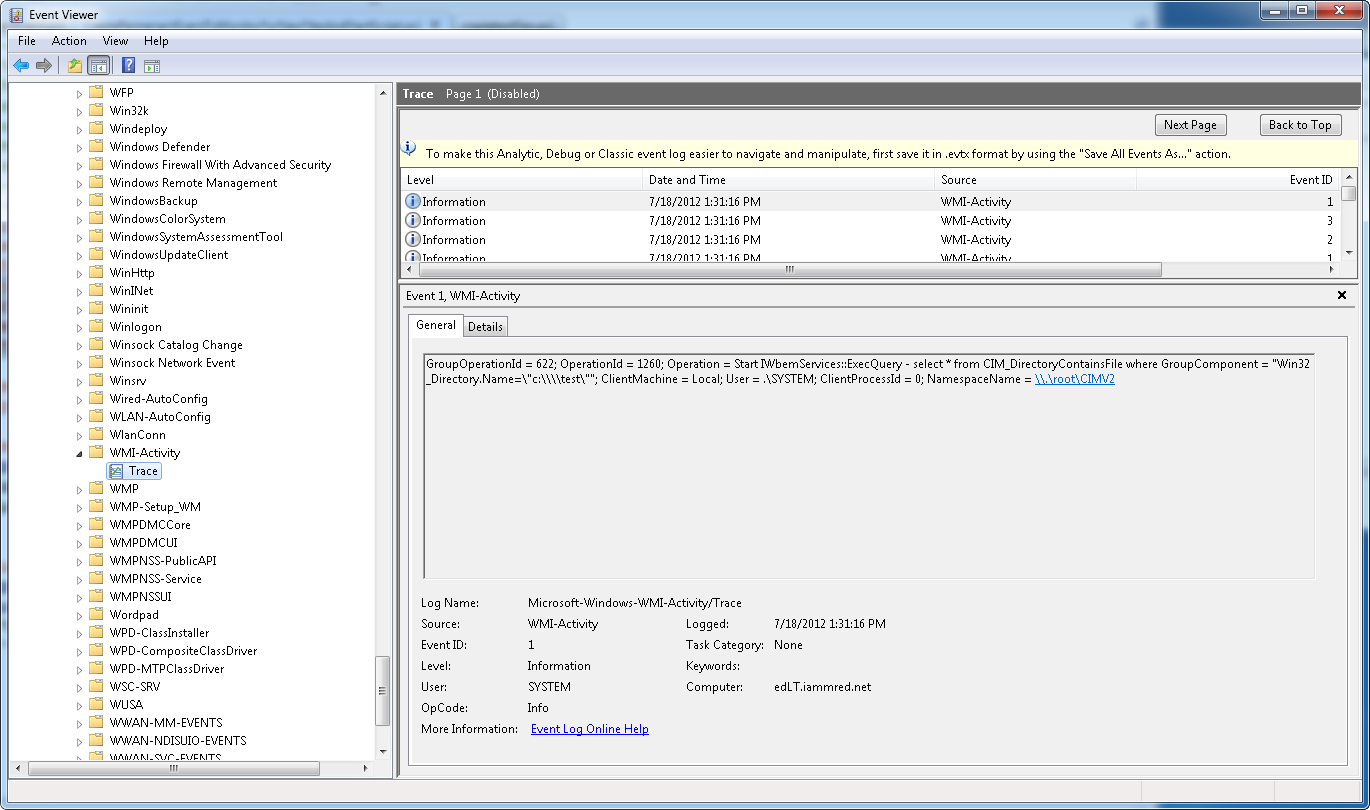
- Use performance monitoring tools to track WMI activity and identify any spikes in CPU usage.
- Open Task Manager by pressing Ctrl+Shift+Esc and navigate to the Performance tab to monitor CPU usage.
- Use Event Viewer to check for any WMI-related errors or warnings that could be causing high CPU usage.
- Open Event Viewer by pressing Win+R and typing eventvwr.msc to access the logs.
- Monitor WMI queries and responses using tools like WMI Explorer or PowerShell scripts to identify any problematic queries.
- Use WMI Explorer to browse WMI namespaces and classes, and run test queries to check for any errors.
F.A.Qs
What is the use of WmiPrvSE?
The use of WmiPrvSE is to act as a Windows Instrument Management (WMI) Provider Host, which is essential for maintaining the functionality of various applications and systems on a computer within the Microsoft Windows operating system.
Why is my WMI provider host using so much CPU?
Your WMI provider host is using a significant amount of CPU because it is likely performing tasks such as system monitoring or data retrieval for system management applications.
How do I fix 100% CPU usage?
To fix 100% CPU usage, you can try rebooting your PC. This can clear out temporary files and potentially resolve any slowdown in long-running processes that may be causing the issue.







