Experiencing lag in CSGO despite having good ping and high FPS can be frustrating.
Identifying Causes of Lag Spikes
To identify the causes of lag spikes in CSGO despite having good ping and high FPS, first check your internet connection stability. Make sure your network is not being overloaded by other devices or applications. Additionally, close any background programs that may be consuming resources.
Next, check your hardware components such as RAM, CPU, and GPU. Ensure that they are not overheating or underperforming due to outdated drivers or hardware issues.
If the issue persists, consider optimizing your game settings to improve performance. Lowering graphics settings or adjusting the resolution can help reduce lag spikes.
Finally, consider reaching out to the CSGO community on platforms like Reddit for additional troubleshooting tips and support.
Optimizing Hardware and Video Settings
- Update Graphics Drivers
- Open Device Manager by pressing Windows key + X
- Expand the Display adapters category
- Right-click on your graphics card and select Update driver
- Follow the on-screen instructions to complete the update process
- Adjust In-Game Video Settings
- Launch CSGO
- Go to Settings and click on Video Settings
- Lower the graphics settings such as Resolution and Texture Quality
- Disable Vertical Sync (V-Sync) and Anti-Aliasing
- Monitor CPU and GPU Usage
- Open Task Manager by pressing Ctrl+Shift+Esc
- Go to the Performance tab
- Monitor the CPU and GPU usage while playing CSGO
- If either is consistently high, consider upgrading your hardware
Ensuring Smooth Connectivity and System Health
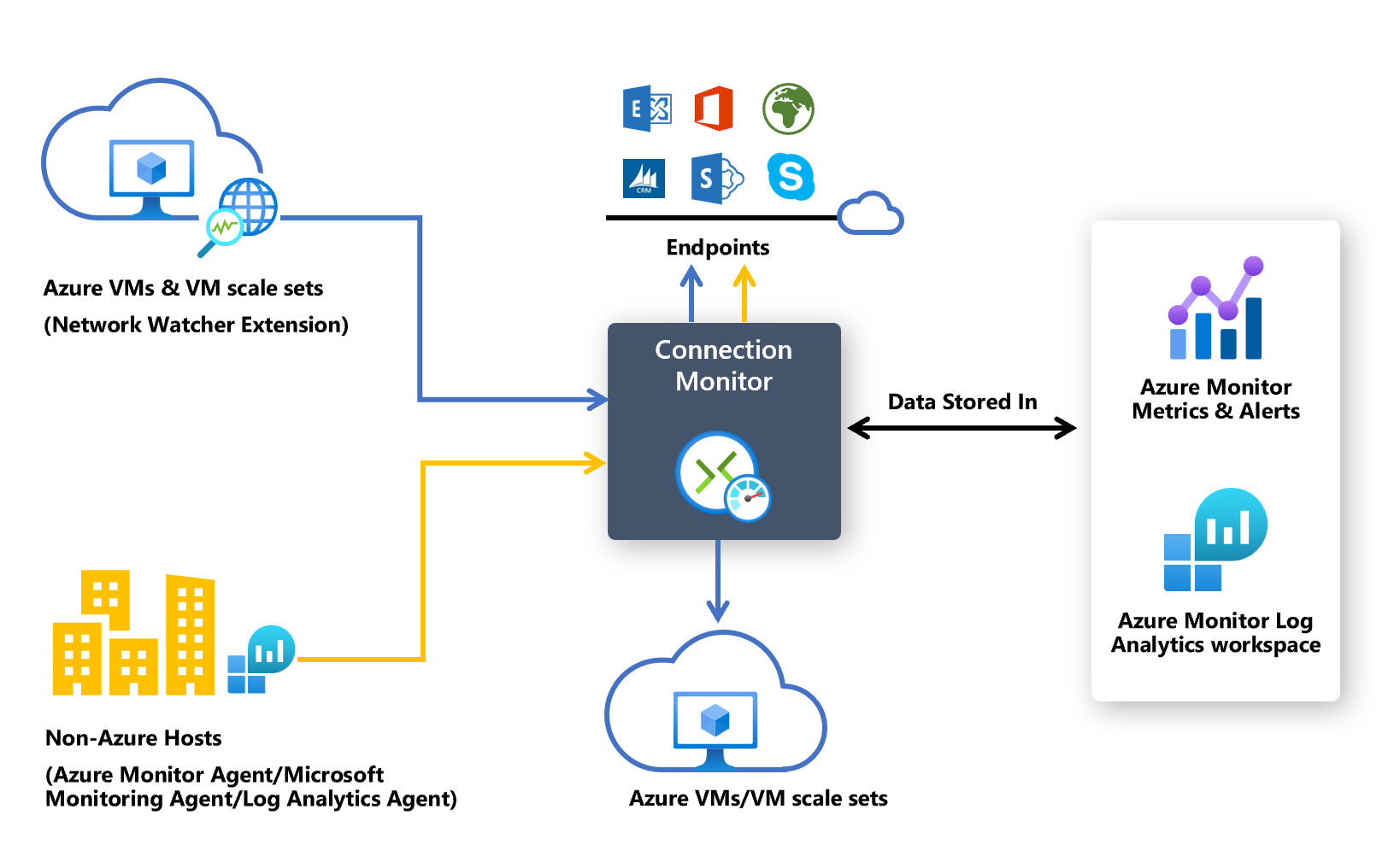
To ensure smooth connectivity and system health while playing CSGO, first, make sure your internet connection is stable. Check your network settings and close any bandwidth-hogging applications running in the background. Next, optimize your system’s performance by updating your graphics card drivers and cleaning up temporary files. Increasing your RAM and CPU speeds can also help reduce lag. Ensure your game settings are optimized for performance, such as lowering graphics quality if necessary.
Additionally, consider using an Ethernet connection instead of Wi-Fi for a more stable connection. Regularly restart your router and modem to prevent any connectivity issues.
Advanced Solutions for Lag Issues
To resolve CSGO lagging issues despite having good ping and high FPS, first ensure your computer meets the game’s system requirements. Update your graphics card drivers to the latest version and optimize your in-game settings for better performance. Consider increasing your RAM if you have enough space for smoother gameplay. Check for background processes that may be hogging your CPU resources and causing lag spikes. Lowering your resolution or disabling unnecessary features can also help improve performance.
If you’re still experiencing lag, try connecting to a wired network instead of Wi-Fi for a more stable connection. Additionally, consider restarting your modem or router to refresh your internet connection. Experiment with these solutions to find the best fit for your specific setup.
Frequently Asked Questions
Why am I lagging but my ping is good?
You are experiencing lag even though your ping is good because you may have an unstable connection causing packet loss.
Why am I lagging with low ping CSGO?
You are lagging with low ping in CSGO because other apps running in the background may be using up your bandwidth. To prevent this, close streaming and torrenting sites, as well as pause any ongoing software downloads or updates on Steam or Windows.
Why is my CSGO so laggy all of a sudden?
Your CSGO may be laggy all of a sudden due to reasons such as a slow and unstable internet connection, corrupted or incomplete game files, or too many resource-hogging programs running in the background.
Why is CSGO choppy with high FPS?
CSGO is choppy with high FPS because certain graphical settings may be too high, causing lag. Adjusting settings such as texture quality, shadows, anti-aliasing, and effects can help improve performance.






