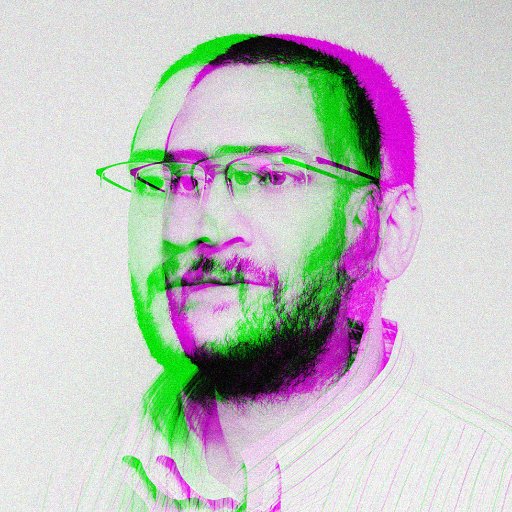In this article, I will discuss the process of recovering data from a GPT partition in Windows, Mac, and Linux operating systems.
GPT and MBR Partition Styles Explained
GPT Partition Data Recovery: To recover data from a GPT partition in Windows, Mac, or Linux, you can use specialized data recovery software such as EaseUS Todo Backup. First, download and install the software on your computer.
Launch the Software: Open the EaseUS Todo Backup software and select the GPT partition from which you want to recover data. Click on the “Scan” button to start the scanning process.
Preview and Recover: Once the scanning is complete, you will be able to preview the recovered files. Select the files you want to recover and click on the “Recover” button to save them to a different location on your computer.
It is essential to act quickly when facing data loss on a GPT partition to increase the chances of successful recovery.
Common Reasons Behind Partition Loss
- Accidental deletion of partitions
- Corruption of partition table
- Errors during partition resizing
- Virus or malware attacks
- Unexpected system shutdown
- Physical damage to the storage device
- Software conflicts
- Power outages
- Improper disk management
Backup Solutions for Data Protection
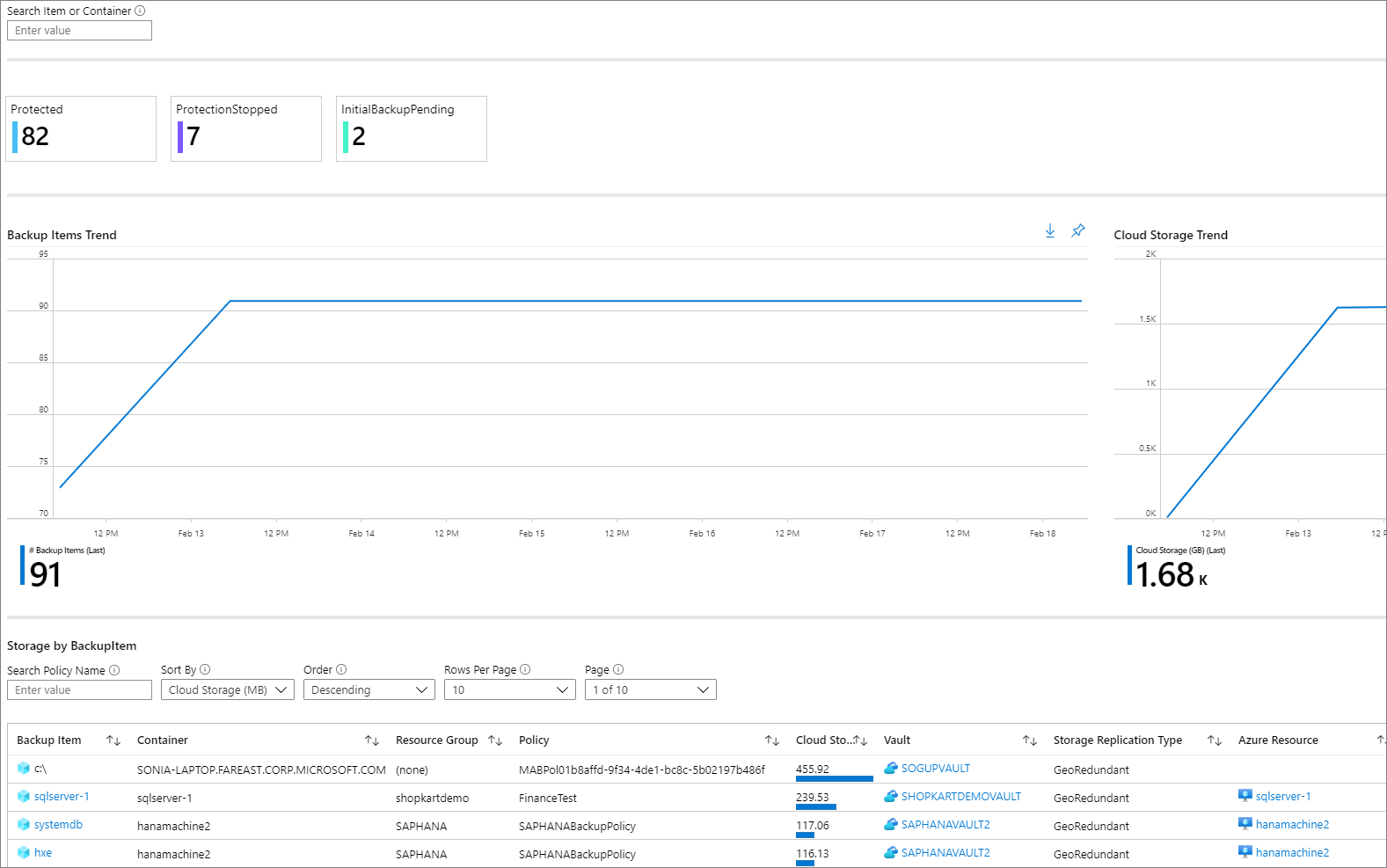
When it comes to data protection and recovery on GPT partitions in Windows, Mac, or Linux, having a reliable backup solution is crucial. One of the most effective ways to ensure your data is safe is by regularly backing up your files.
For Windows users, you can use the built-in Backup and Restore feature to create a system image and back up your files to an external hard drive or USB flash drive. This can help you recover your data in case of data loss due to a virus attack, disk formatting, or any other issue.
Mac users can rely on Time Machine to automatically back up their data to an external drive or Apple’s iCloud. This feature can help you recover your files in the event of data corruption, disk storage failure, or any other data loss scenario.
Linux users have various backup solutions available, such as rsync, Bacula, or Duplicity. Using these tools, you can create backups of your data on a regular basis to protect against data loss due to malware, corruption, or any other unforeseen circumstances.
Partition Management Tools
| Partition Management Tool | Operating System |
|---|---|
| GParted | Windows, Mac, Linux |
| MiniTool Partition Wizard | Windows |
| Paragon Partition Manager | Windows |
| Acronis Disk Director | Windows |
| EaseUS Partition Master | Windows, Mac |
Recovery Solutions for Effortless Data Retrieval
To recover data from a GPT partition in Windows/Mac/Linux, follow these steps:
First, download and install a reliable data recovery software like Disk Drill, R-Studio, or EaseUS Data Recovery Wizard.
Next, launch the software and select the drive where the GPT partition is located. Scan the drive for lost data.
After the scan is complete, you will see a list of recoverable files. Select the files you want to recover and choose a safe location to save them.
Make sure to avoid saving the recovered files back to the same drive to prevent overwriting data.
If the software does not recover all your lost data, consider seeking professional help from a data recovery specialist.
Remember to regularly back up your data to prevent data loss in the future.
Restoring Data with Disk Management
To restore data using Disk Management, first, you need to access the utility on your Windows, Mac, or Linux system. In Windows, press the Windows key + X and select “Disk Management” from the menu. On a Mac, go to “Applications,” then “Utilities,” and open “Disk Utility.” For Linux, use the command line to access the utility.
Locate the drive or partition from which you want to recover data in Disk Management. It may be listed as “Healthy (Primary Partition)” or “Healthy (Logical Drive).” Right-click on the partition and select “Change Drive Letter and Paths” in Windows, or click on the partition and choose “Mount” in Mac or Linux.
To restore data from a GPT partition, you can use data recovery software like EaseUS Data Recovery Wizard, Disk Drill, or PhotoRec. Install the software on your system, select the drive or partition to scan, and choose the files you want to recover.
Follow the on-screen instructions to complete the data recovery process. Once the software has finished scanning the drive, it will display a list of recoverable files. Select the files you want to restore and save them to a secure location on your computer.
After recovering your data, it’s essential to back up your files to prevent data loss in the future. Consider using backup software or cloud storage services to keep your data secure and easily accessible.
Strategies for Data Loss Prevention
2. Use Data Recovery Software: In case of data loss, you can use data recovery software to retrieve lost files from your GPT partition. Make sure to choose a reliable and reputable software for best results.
3. Avoid Disk Formatting: If you suspect data loss, avoid formatting the disk immediately. Formatting can lead to permanent data loss. Instead, opt for data recovery solutions to retrieve your files.
4. Implement Data Security Measures: To prevent data loss in the future, implement data security measures such as encrypting your files, using antivirus software to protect against viruses, and setting up firewalls to prevent unauthorized access.
5. Seek Professional Help: If you are unable to recover your data using software solutions, consider seeking professional help from data recovery experts. They have the expertise to retrieve lost data effectively.
Frequently Asked Questions
How do I fix my GPT partition?
To fix your GPT partition, you can utilize the DiskPart command-line tool in Windows. Open a Command Prompt with administrative privileges and use commands like “list disk”, “select disk”, “list partition”, and “recover” to address any partition table issues.
What is GPT partition?
GPT partition is a partitioning scheme introduced as part of the UEFI initiative, providing a more flexible way to partition disks compared to the older MBR scheme.
What is the best software to recover GPT partition?
The best software for recovering GPT partition is Lazesoft Recovery Suite.
Is a GPT partition bootable?
A GPT partition can be made bootable by changing the boot mode to UEFI and setting the GPT disk as the first boot disk. If the original disk is already GPT, you simply need to adjust the boot order.