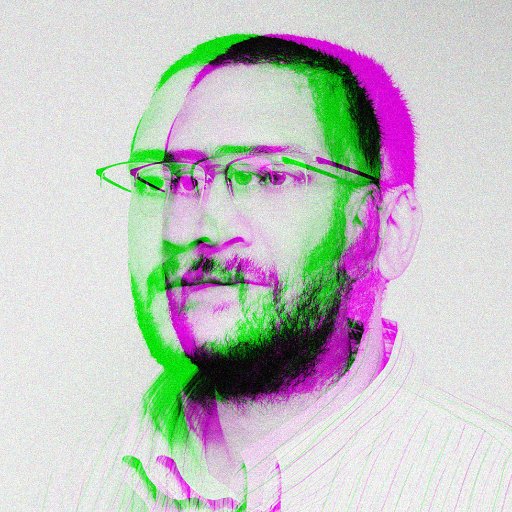In this article, I will discuss how to manually uninstall AVG Antivirus completely.
Utilize the Uninstall Tool
To manually uninstall AVG Antivirus completely, you can utilize the uninstall tool provided by AVG. First, download the AVG Clear tool from the official website. Once downloaded, run the tool in Safe Mode to ensure all AVG components are fully removed. After running the tool, restart your computer to complete the uninstallation process.
If you encounter any issues during the uninstallation process, you can try disabling User Account Control (UAC) or running the AVG Clear tool in compatibility mode. Additionally, you can check for any remaining AVG files and folders in the Program Files and AppData directories and delete them manually.
It’s important to note that manually uninstalling antivirus software can be complex and may require technical knowledge. If you’re not comfortable with the process, consider seeking assistance from a professional or utilizing AVG’s customer support.
By using the uninstall tool provided by AVG and following these steps, you can ensure that AVG Antivirus is completely removed from your system.
Access the Start Menu for Removal
To manually uninstall AVG Antivirus completely, you can access the Start Menu. First, click on the “Start” button located on the bottom left corner of your Windows desktop. Then, navigate to the “All Programs” or “Programs” option in the Start Menu.
Within the “All Programs” or “Programs” section, locate the folder for AVG Antivirus. Right-click on the AVG Antivirus folder to open a drop-down menu. From the drop-down menu, select the option for “Uninstall AVG Antivirus” or “Uninstall” to initiate the removal process.
Follow the on-screen prompts to complete the uninstallation process. This may involve confirming your decision to uninstall AVG Antivirus and waiting for the software to be removed from your computer.
Once the uninstallation process is complete, restart your computer to ensure that all components of AVG Antivirus have been successfully removed.
Accessing the Start Menu for removal is a simple yet effective method to completely uninstall AVG Antivirus from your Windows operating system.
Consider Troubleshooting Alternatives
- Restart the computer
- Run the AVG Remover Tool
- Use Safe Mode
- Check for system errors
- Try a third-party uninstaller program
Reinstallation Procedures
If you have completely uninstalled AVG Antivirus from your computer and now want to reinstall it, follow these steps carefully to ensure a successful reinstallation:
1. Download the latest version of AVG Antivirus from the official website. Make sure to choose the correct version for your operating system, whether it’s Windows 7, Windows 8, Windows 10, MacOS Catalina, MacOS Big Sur, or any other supported OS.
2. Once the download is complete, locate the installation file and double-click on it to start the installation process. Follow the on-screen instructions to complete the installation.
3. During the installation, you may be prompted to customize the installation settings. Make sure to review these settings carefully and select the options that best suit your needs.
4. After the installation is complete, restart your computer to ensure that AVG Antivirus is fully integrated into your system.
Keep in mind that if you encounter any issues during the reinstallation process, you can refer to the FAQ section on the official website for troubleshooting tips and guidance.