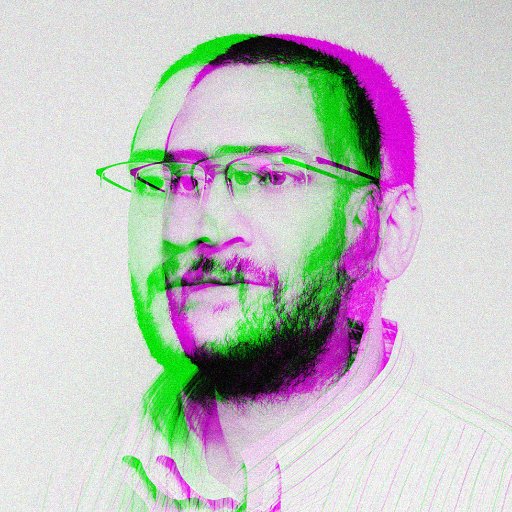Having trouble connecting your iPhone to the internet without wifi? Here’s a quick fix.
Troubleshooting Cellular Data Connection
If your iPhone is having trouble connecting to cellular data, there are a few troubleshooting steps you can try. First, make sure that your device is running on the latest iOS version. Go to Settings > General > Software Update to check for any available updates.
If your iOS is up to date, try restarting your iPhone. Press and hold the power button until the “slide to power off” slider appears. Slide it to turn off your device, then press and hold the power button again to turn it back on.
Next, check if your cellular data is turned on. Go to Settings > Cellular and make sure the Cellular Data toggle is switched on. You can also try toggling Airplane Mode on and off to reset your cellular connection.
If you’re still having trouble, try resetting your network settings. Go to Settings > General > Reset > Reset Network Settings. This will erase all saved Wi-Fi networks and passwords, so make sure to have them handy before proceeding.
If none of these steps work, you may need to contact your mobile carrier to check for any network issues on their end. They can also help troubleshoot any problems with your SIM card or account.
If you’re still unable to connect to cellular data, it may be a hardware issue. In this case, you may need to visit an Apple Store or authorized service provider for further assistance.
Ensuring Proper Network and Device Settings
| Network Setting | Device Setting | Explanation |
|---|---|---|
| Check Wi-Fi Connection | Wi-Fi Enabled | Make sure Wi-Fi is turned on and connected to a network. |
| Reset Network Settings | Reset Network Settings | Resetting network settings can fix connectivity issues. |
| Check Airplane Mode | Airplane Mode Off | Make sure Airplane Mode is turned off to enable network connections. |
| Update iOS | Latest iOS Version | Updating to the latest iOS version can resolve software bugs affecting connectivity. |
| Restart Device | Restart Device | Restarting the device can refresh network settings and fix connectivity issues. |
Updating Device and Carrier Settings
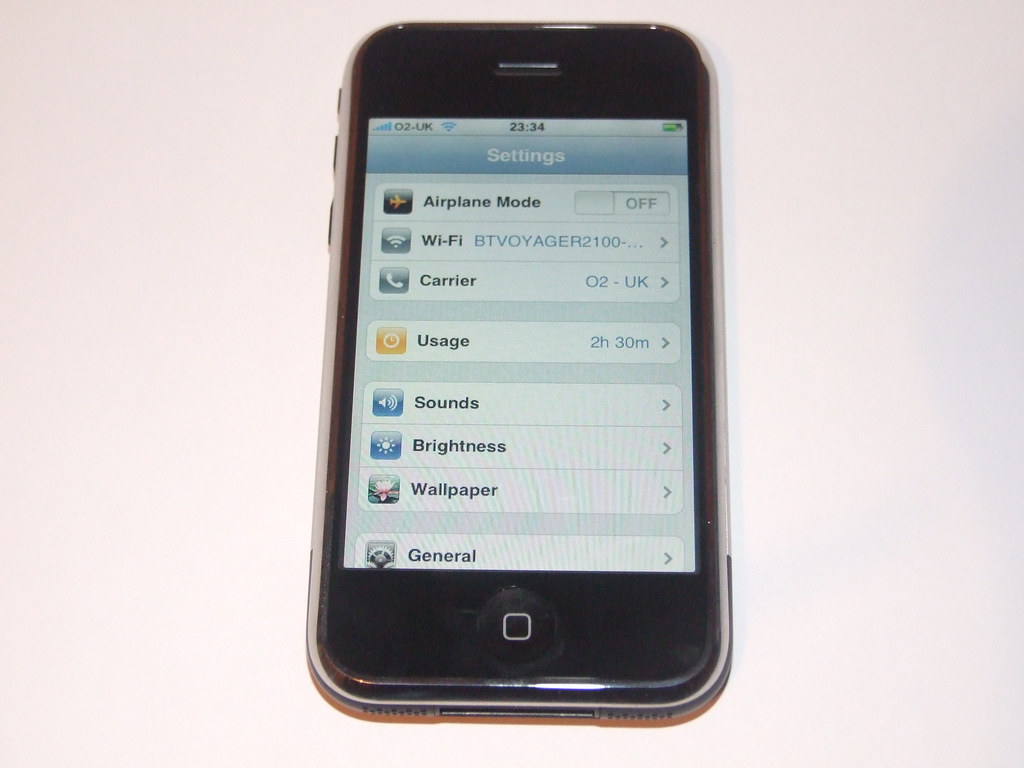
To start troubleshooting your iPhone’s internet connection issue, the first step is to check for any available software updates on your device. Make sure your iPhone is running on the latest iOS version to ensure compatibility with carrier settings and network requirements.
If your iPhone is already up to date with the latest iOS version, the next step is to update your carrier settings. This can be done by going to Settings > General > About. If there is a carrier settings update available, you will see a prompt to update. Simply follow the on-screen instructions to complete the update.
After updating your carrier settings, it is recommended to restart your iPhone to apply the changes. This can help refresh the network connection and resolve any potential connectivity issues.
If the issue persists, you may also want to reset your network settings on your iPhone. This can be done by going to Settings > General > Reset > Reset Network Settings. Keep in mind that this will erase all saved Wi-Fi passwords and VPN configurations, so make sure to have them handy before proceeding.
In some cases, the problem may be related to the SIM card in your iPhone. Try removing the SIM card, cleaning it, and reinserting it back into the device. This can help establish a better connection with the cellular network and improve internet connectivity.
If none of the above steps work, you may need to contact your carrier for further assistance. They can provide additional troubleshooting steps or check for any network outages or issues in your area that may be affecting your iPhone’s internet connection.
Resetting and Restoring Network Connections
If your iPhone is having trouble connecting to the internet without wifi, you may need to reset and restore your network connections.
1. Reset Network Settings: Go to Settings > General > Reset > Reset Network Settings. This will erase all saved network settings, including Wi-Fi networks and passwords.
2. Airplane Mode: Turn on Airplane Mode for a few seconds, then turn it off. This can help refresh your network connections.
3. Restart iPhone: Sometimes a simple restart can fix connectivity issues. Press and hold the power button until “Slide to power off” appears, then slide to turn off. Turn your iPhone back on after a few seconds.
If these steps don’t work, you may need to restore your iPhone to its factory settings. Make sure to back up your data before doing this.
FAQs
Why can’t my iPhone connect to internet without Wi-Fi?
Your iPhone may not be able to connect to the internet without Wi-Fi because it is not automatically connecting to your carrier’s cellular data network. To troubleshoot this issue, verify that your SIM card is activated and unlocked.
Why is my iPhone not connecting to cellular data?
Your iPhone may not be connecting to cellular data due to various reasons. First, ensure that your account is active and in good standing. Check if you are in an area with cellular network coverage and there are no outages. Make sure your device is not blocked from receiving cellular services and that you have the correct data plan set up.
Why is my internet not working on my phone without Wi-Fi?
Your internet may not be working on your phone without Wi-Fi because there may be an issue with your cellular data connection. Try adjusting your mobile data settings, disabling Wi-Fi, or restarting your device to see if that resolves the problem. If not, you may need to contact your carrier or visit a physical store for further assistance.
Why is my iPhone only working when connected to Wi-Fi?
Your iPhone is only working when connected to Wi-Fi because the Cellular Data setting may be turned off for certain apps or services that require an internet connection. To resolve this issue, go to Settings > Cellular and make sure Cellular Data is turned on for the necessary apps and services.