Virtual machine performance can greatly impact the efficiency and productivity of computer systems. Identifying and resolving issues related to performance can lead to enhanced virtual machine operations and overall system performance. In this article, I will delve into troubleshooting techniques and strategies to improve virtual machine performance.
Optimizing CPU and Memory Allocation
To optimize CPU and memory allocation for virtual machine performance, there are several key factors to consider. Firstly, ensure that your hardware supports hardware virtualization and that it is enabled in the BIOS settings. This will allow for better performance and efficiency when running virtual machines.
Next, consider the number of virtual CPUs and the amount of memory allocated to each virtual machine. Ensure that you are not overcommitting resources by allocating more CPU cores or memory than your physical host can handle. It is important to find the right balance between performance and resource allocation.
Additionally, consider the operating system running on your virtual machines. Different operating systems have different resource requirements, so it is important to allocate resources accordingly. For example, Windows Server or a database application may require more CPU cores and memory compared to a Windows 10 workstation.
Monitoring resource usage is crucial for troubleshooting and optimizing performance. Use tools like VMware ESXi or VMware Workstation to monitor CPU and memory utilization. Pay attention to metrics such as CPU usage, memory usage, and memory paging.
If you notice high CPU or memory usage, consider adjusting resource allocation. This can be done by changing the number of virtual CPUs or adjusting memory settings for each virtual machine. Be cautious not to allocate too many resources, as this can lead to resource contention and decreased performance.
Enhancing Storage and Disk Performance
| Issue | Possible Causes | Solutions |
|---|---|---|
| Slow disk performance | Inadequate disk I/O capacity High disk latency Fragmented disk space |
Upgrade to faster storage Optimize disk I/O workload Defragment disk space |
| Insufficient storage space | Running out of disk space Unoptimized disk usage |
Allocate more storage Implement storage thin provisioning Optimize disk usage through compression or deduplication |
| Storage connectivity issues | Loose or faulty cables Incorrect storage configuration Network congestion |
Check and secure cable connections Verify storage configuration settings Resolve network congestion issues |
Streamlining Network and Antivirus Configurations
To streamline network and antivirus configurations for improved virtual machine performance, follow these steps:
1. Optimize your network settings:
– Disable unnecessary network services and protocols.
– Use a dedicated virtual switch for each virtual machine to isolate network traffic.
– Enable jumbo frames for increased network performance.
– Use VMware ESXi’s network I/O control feature to prioritize network traffic.
2. Fine-tune antivirus configurations:
– Exclude virtual machine files and folders from real-time scanning to reduce performance impact.
– Schedule antivirus scans during off-peak hours to minimize disruption.
– Configure antivirus software to use low-resource scanning settings.
3. Utilize hardware virtualization features:
– Ensure that hardware virtualization is enabled in the BIOS settings of your physical server.
– Use a multi-core processor to take advantage of parallel processing capabilities.
– Allocate sufficient memory (RAM) to each virtual machine for optimal performance.
4. Optimize storage performance:
– Use solid-state drives (SSDs) instead of traditional hard disk drives (HDDs) for faster read/write speeds.
– Implement disk caching techniques to improve I/O performance.
– Consider using VMware Workstation’s shared virtual hard disks to reduce storage overhead.
Monitoring and Testing for Improved Performance
-
Step 1: Identify Performance Issues
- Monitor the virtual machine’s performance metrics, such as CPU usage, memory utilization, and disk I/O.
- Check for any abnormal spikes or consistently high resource utilization.
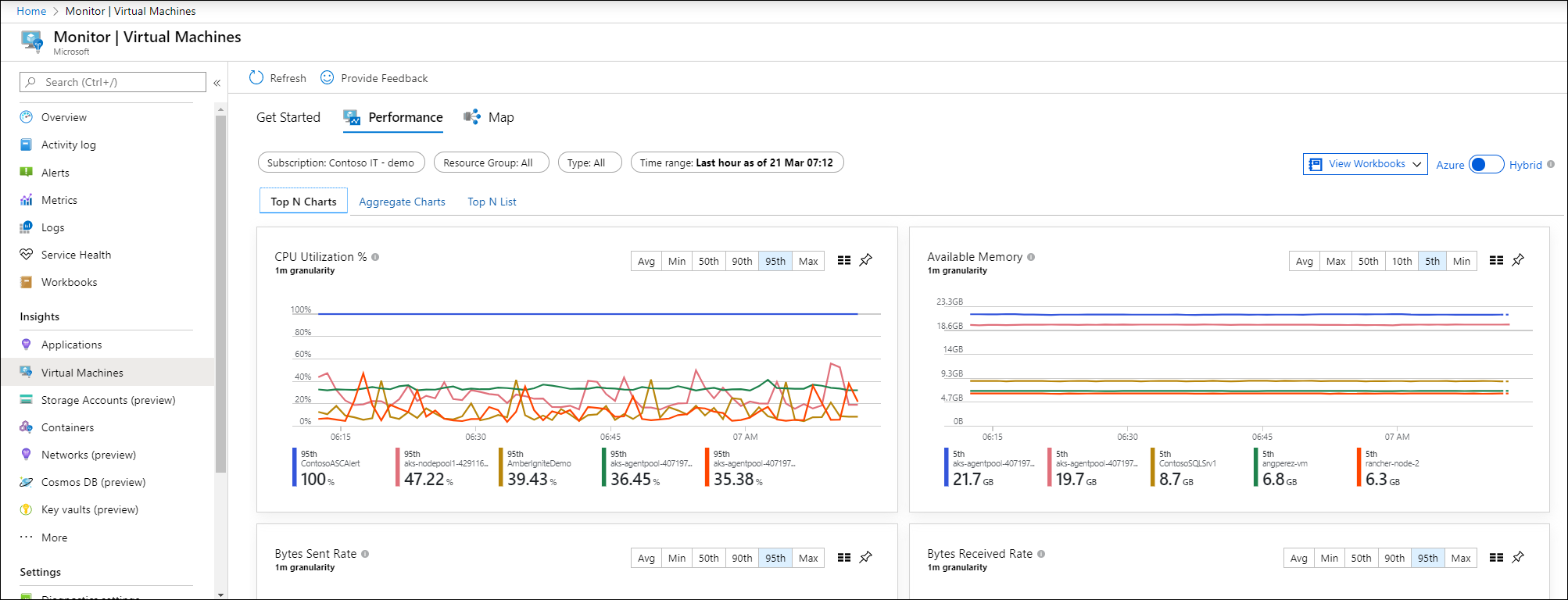
- Compare the current performance with the expected or baseline performance.
-
Step 2: Analyze Resource Utilization
- Review the virtual machine’s resource allocation and utilization.
- Identify any bottlenecks or resource constraints.
- Consider adjusting resource allocations, such as increasing CPU cores or memory.
-
Step 3: Check for Software Conflicts
- Identify any software applications or services that may be conflicting with the virtual machine’s performance.
- Terminate unnecessary or resource-intensive processes.
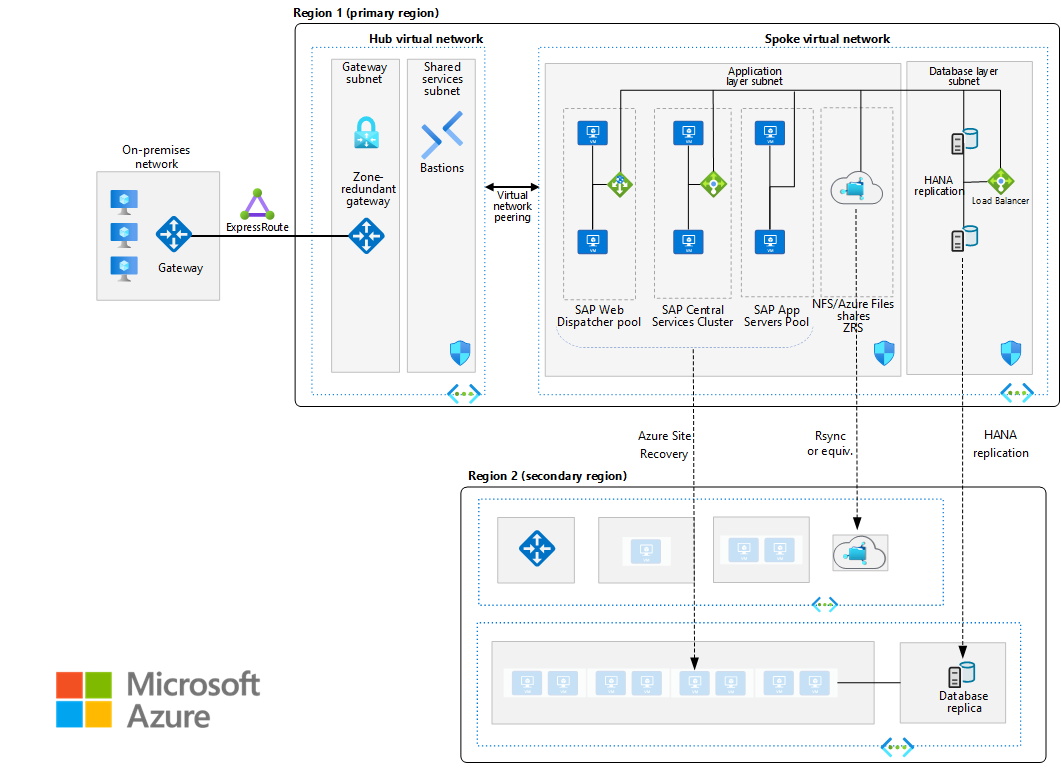
- Disable any conflicting services or applications temporarily for testing purposes.
-
Step 4: Update Virtualization Software
- Check for any available updates or patches for the virtualization software.
- Apply the updates to ensure compatibility and performance improvements.
- Restart the virtual machine after the update installation.
-
Step 5: Optimize Disk Performance
- Defragment the virtual machine’s disks to improve disk access and read/write speeds.
- Remove unnecessary files or applications from the virtual machine’s disk.
- Consider allocating additional disk space if the current capacity is nearing its limit.
FAQ
Why is my virtual machine so laggy?
Your virtual machine may be laggy due to insufficient hardware resources, specifically CPU and memory. If you haven’t allocated enough CPU resources to the VM, the software running inside it may experience slow performance and lag. To address this issue, you can increase the number of CPU cores assigned to the VM or add more virtual processors.
How can I improve my virtual machine performance?
To improve virtual machine performance, you can:
– Enable integration services specific to your virtualization platform.
– Opt for fixed VHD files instead of dynamically expanding ones.
– Avoid relying on snapshots as a backup solution.
– Configure appropriate paging file sizes.
– Limit the number of virtual network switches.
– Prevent overloading the management operating system.
– Close any unnecessary applications running on the virtual machine.
What are the performance issues in virtualization?
Performance issues in virtualization can arise from improper allocation of resources to virtual machines (VMs), which can lead to bottlenecks, contention, or wastage.







