Having trouble with your PS4’s Wi-Fi connection? Let’s address those issues head-on.
Identifying Connection Issues
If you are experiencing connection issues with your PS4 Wi-Fi, there are a few steps you can take to identify and resolve the problem.
First, check your Wi-Fi signal strength. Make sure your PlayStation 4 is within range of your wireless router and that there are no physical obstructions blocking the signal. If the signal is weak, try moving your router closer to your console or consider using a wired connection instead.
Next, check if other devices on your network are experiencing the same connection issues. If other devices are also having trouble, the problem may be with your internet service provider or the overall network. Contact your ISP for assistance.
If the issue is isolated to your PS4, try restarting both your console and your router. This can often resolve temporary connection problems.
If the problem persists, try connecting your PS4 directly to your modem using an Ethernet cable. This will help determine if the issue is with your Wi-Fi network or with the console itself.
If none of these steps resolve the issue, you may need to perform a factory reset on your PS4. **Before doing this, make sure to back up any important data**. A factory reset will erase all settings and data on your console, returning it to its original state.
If you are still experiencing connection issues after a factory reset, it may be necessary to contact customer support for further assistance. Provide them with detailed information about the issue, including any error messages you receive.
Basic Troubleshooting Steps
- Restart the PS4
- Check the Wi-Fi signal strength
- Reset the Wi-Fi router
- Verify the Wi-Fi password
- Move the PS4 closer to the router
- Reduce interference from other devices
- Update the PS4 system software
- Use a wired connection
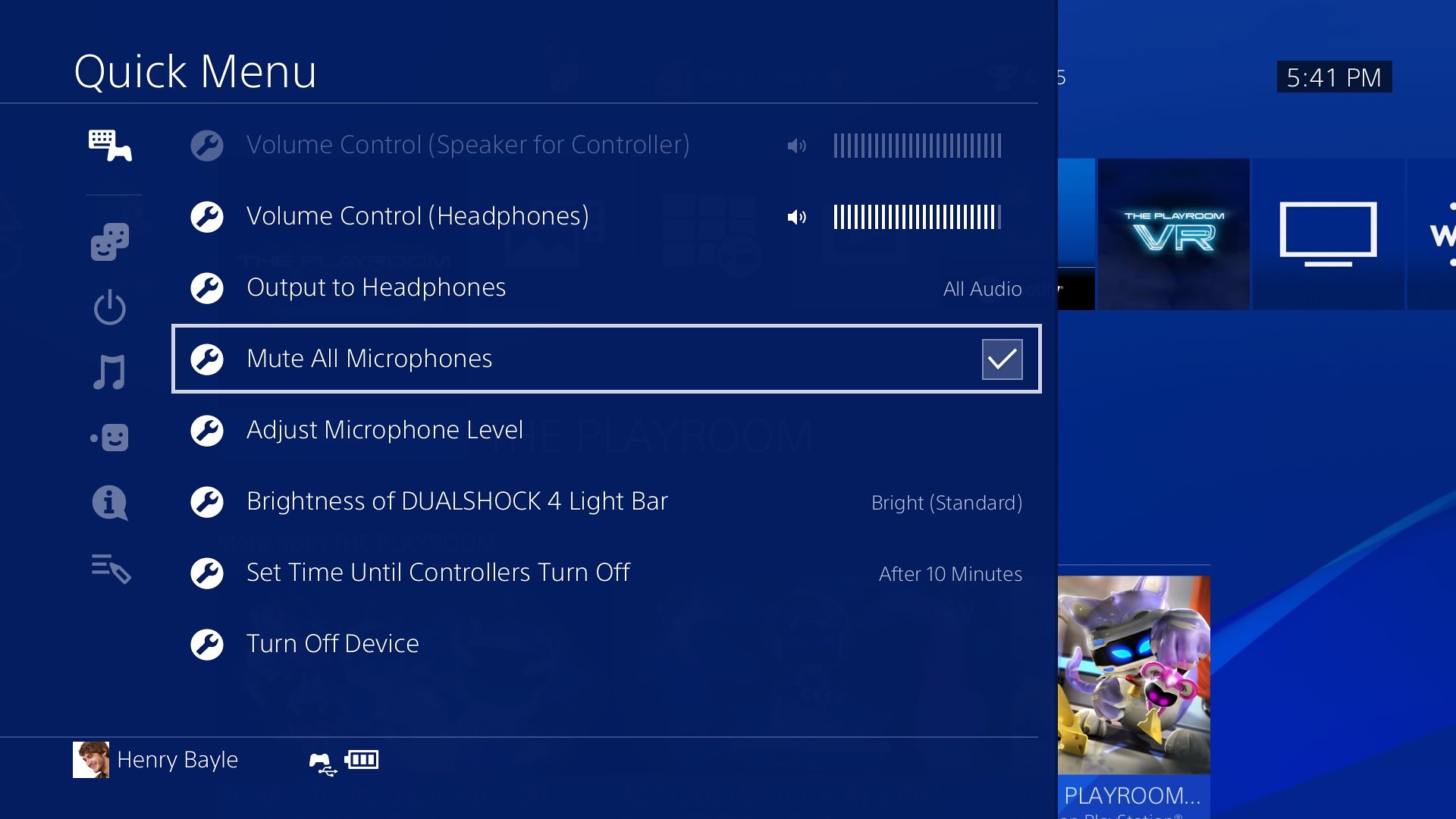
Advanced Network Settings
If you’re experiencing slow or intermittent Wi-Fi, try changing the DNS settings. Go to “Custom” when setting up your internet connection and select “Manual” for DNS settings. Enter the preferred and alternate DNS server addresses provided by your internet service provider or try using public DNS servers like Google’s (8.8.8.8 and 8.8.4.4).
Another helpful option in the Advanced Network Settings is the “MTU” setting. This determines the size of data packets transmitted over your network. If you’re encountering connection issues, try adjusting the MTU value to a lower number, such as 1450 or 1473. This can help improve stability and reduce packet loss.
If you’re using a wireless connection, consider changing the Wi-Fi frequency. Interference from other devices, such as Bluetooth devices or neighboring networks, can affect your signal. Go to “Set Up Internet Connection” and select “Wi-Fi” to choose a different frequency.
Verifying Network Status and Device Connectivity
| Step | Description |
|---|---|
| 1 | Check your Wi-Fi router |
| 2 | Ensure the router is powered on and functioning properly |
| 3 | Check if other devices can connect to the Wi-Fi network |
| 4 | Restart your Wi-Fi router |
| 5 | Confirm the Wi-Fi network name (SSID) and password |
| 6 | Move your PS4 closer to the Wi-Fi router |
| 7 | Check for any physical obstructions or interference |
| 8 | Ensure your PS4’s Wi-Fi is enabled |
| 9 | Restart your PS4 |
| 10 | Manually set up the Wi-Fi connection on your PS4 |
| 11 | Update your PS4 system software |
| 12 | Contact your internet service provider (ISP) for assistance |
FAQ
Why is my PlayStation 4 not connecting to the Internet?
Your PlayStation 4 may not be connecting to the Internet due to various reasons such as Wi-Fi network connectivity issues, incorrect username or password, incorrect DNS settings, or a weak signal caused by distance between your PS4 and the wireless router.
Why is my PS4 not connecting to Wi-Fi but my phone is?
Your PlayStation 4 may not be connecting to Wi-Fi while your phone is because of incorrect Wi-Fi password entry or distance from the router. Try checking the password and moving the PS4 closer to the router. Additionally, consider expanding your Wi-Fi network or using an ethernet cable for a stronger connection.
Why won t my PS4 connect to the Wi-Fi within the time limit?
My PS4 may not connect to the Wi-Fi within the time limit if the wireless network is busy. To resolve this issue, I can try disconnecting other devices from the network and then retry the internet connection test at Settings > Network > Test Internet Connection.
How fix PS4 Cannot connect to the server?
To fix the issue of PS4 being unable to connect to the server, you can try the following steps:
– Ensure that your internet connection is working properly.
– Connect your PS4 using a wired internet connection instead of Wi-Fi.
– Verify the status of the PlayStation Network.
– Perform an internet connection test on your PS4.
– Restart both your router and modem, then restart the PS4.
– Consider upgrading the firmware of your router.






