Having trouble connecting to the EA servers on Apex Legends for PC? Let’s discuss how to fix this issue.
Restarting Methods for Improved Connectivity
Restart Your PC: One of the simplest methods to try when facing connectivity issues with EA servers on Apex Legends is to restart your PC. This can help refresh the system and potentially resolve any temporary glitches or conflicts affecting your connection.
Clear DNS Cache: To clear the DNS cache on your PC, open Command Prompt and type “ipconfig /flushdns” and hit Enter. This can help resolve any DNS-related issues that might be causing connectivity problems with EA servers.
Reset Network Settings: Go to Control Panel > Network and Sharing Center > Change adapter settings. Right-click on your network adapter, select “Disable,” wait a few seconds, then right-click again and select “Enable.” This can help reset your network connection and improve connectivity to EA servers.
Clearing Cache and Changing DNS Settings
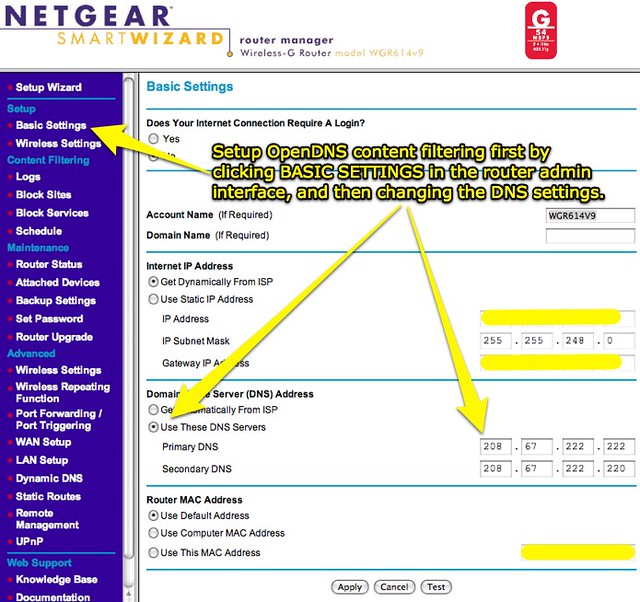
| Step | Instructions |
|---|---|
| 1 | Clear Cache |
| 1. Close Apex Legends and Origin. | |
| 2. Press Windows Key + R to open the Run dialog box. | |
| 3. Type in %ProgramData% and press Enter. | |
| 4. Delete the Origin folder. | |
| 2 | Change DNS Settings |
| 1. Press Windows Key + R to open the Run dialog box. | |
| 2. Type in ncpa.cpl and press Enter. | |
| 3. Right-click on your network connection and select Properties. | |
| 4. Select Internet Protocol Version 4 (TCP/IPv4) and click Properties. | |
| 5. Select “Use the following DNS server addresses” and enter the following DNS servers: 8.8.8.8 and 8.8.4.4 (Google’s public DNS servers). |
Optimizing Your Gaming Experience
- Check your internet connection
- Make sure you are connected to the internet
- Restart your router or modem
- Try using a wired connection instead of Wi-Fi
- Update your game and Origin client
- Open Origin client
- Check for updates for both the game and the client
- Download and install any available updates
- Disable background applications
- Open Task Manager by pressing Ctrl+Shift+Esc
- End any unnecessary background processes
- Close any programs that may be using up bandwidth
Understanding Connectivity Issues
If you are experiencing connectivity issues when trying to connect to EA servers on your PC while playing Apex Legends, there are a few potential solutions to try. First, ensure that your internet connection is stable and working properly. You can do this by checking your Wi-Fi or Ethernet connection settings in your Control Panel.
If your internet connection is fine, try restarting your router or modem to refresh the connection. Additionally, clearing your DNS cache can sometimes help resolve connectivity issues. You can do this by opening Command Prompt as an administrator and entering the command “ipconfig /flushdns”.
If the issue persists, you may want to check for any firewall or antivirus software that may be blocking the connection to EA servers. Temporarily disabling these programs can help identify if they are the cause of the problem.
F.A.Q.
How do I fix Apex Legends unable to connect to EA servers?
To fix Apex Legends unable to connect to EA servers, you can try restarting your router by turning it off and unplugging it. Additionally, restarting your platform may help. Consider switching to a different Domain Name System (DNS) as well.
Why is apex not connecting to my computer?
Apex is not connecting to your computer because there may be a need to update your drivers or software. Ensure both are up to date before attempting to connect again.
Why can’t i connect to EA servers on PC?
You can’t connect to EA servers on PC possibly due to reasons such as weak internet connection, offline EA servers, incorrect date and time settings, ISP interference, or account issues. To resolve this issue and ensure a stable connection, you can try some fixes and checks.
Why is EA com unable to connect to Apex code net?
EA com is unable to connect to Apex code net because there are connectivity issues to EA servers. This issue can only be resolved by EA deploying a hotfix on their servers. In the meantime, restarting your computer/console and router may help temporarily resolve the issue.






