As a PS4 owner, experiencing random shutdowns can be frustrating. In this step-by-step guide, I will share effective solutions to fix this issue and ensure uninterrupted gaming sessions.
Troubleshooting Power and Connection Issues
If your PlayStation 4 (PS4) is randomly shutting off, it can be frustrating and disrupt your gaming experience. However, there are a few troubleshooting steps you can take to resolve this issue.
1. Check the power cord and outlet: Ensure that the power cord is securely connected to both the PS4 and the power outlet. If possible, try using a different power outlet to rule out any issues with the current one.
2. Inspect the power supply: Make sure the power supply is not damaged or overheating. Check for any loose connections or frayed cables. If necessary, consider replacing the power supply.
3. Verify the HDMI and USB connections: Ensure that the HDMI and USB cables are securely connected to both the PS4 and your TV or monitor. Try using different cables or ports to see if the issue persists.
4. Reset the PS4: Press and hold the power button on the front of the PS4 for at least 7 seconds until you hear two beeps. This will initiate a system reset.
5. Update the firmware: Make sure your PS4 is running the latest firmware version. Connect your PS4 to the internet and navigate to Settings > System Software Update to check for any available updates.
If you have tried these troubleshooting steps and the issue persists, it may be helpful to consult the official PlayStation support website, online forums, or reach out to Sony customer support for further assistance. It’s important to resolve power and connection issues promptly to ensure an optimal gaming experience.
Preventing Overheating and APU Problems
To prevent overheating and APU problems on your PS4, follow these steps:
1. Check the ventilation: Ensure that your PS4 is placed in a well-ventilated area. Make sure there is enough space around the console for proper airflow. Avoid placing it in an enclosed space or near heat sources.
2. Clean the vents: Over time, dust and debris can accumulate in the vents, obstructing airflow and causing overheating. Regularly clean the vents using a can of compressed air or a vacuum cleaner with a brush attachment. This helps maintain optimal airflow and prevents overheating.
3. Avoid lengthy gaming sessions: Extended gaming sessions can put a strain on the PS4’s hardware and contribute to overheating. Take breaks every few hours to give your console a chance to cool down.
4. Check the power cable: Ensure that the power cable is securely connected to both the console and the power outlet. If the cable is damaged or loose, replace it with a new one to prevent power issues.
5. Update system software: Keeping your PS4’s software up-to-date is crucial for optimal performance. Regularly check for system updates and install them to fix any software bugs that may cause random shutdowns.
Checking and Updating the System Software
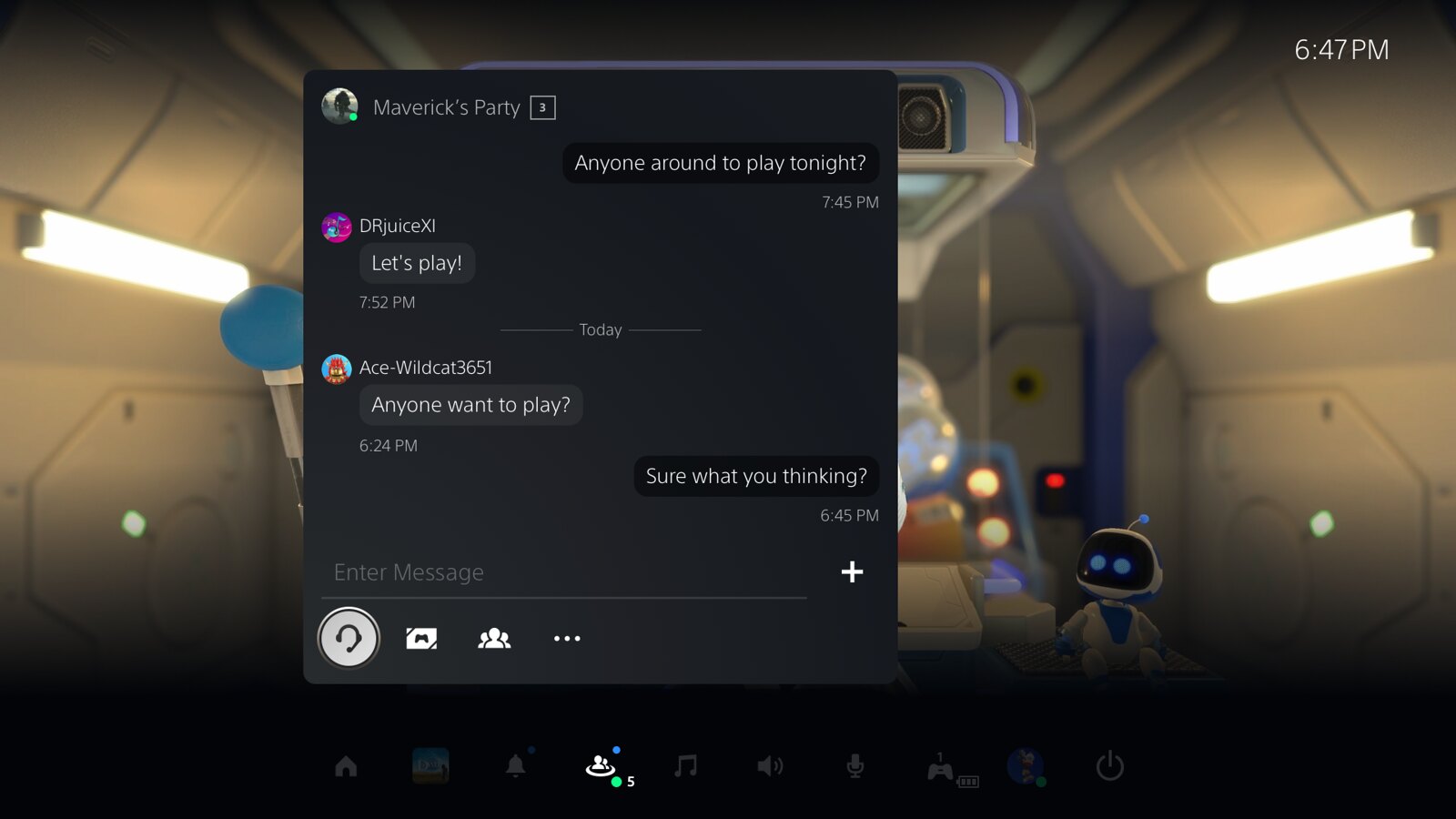
To check and update the system software on your PS4, follow these step-by-step instructions:
1. Power on your PS4 and make sure it is connected to the internet.
2. From the home screen, go to “Settings” using the controller’s directional buttons and press the X button.
3. In the Settings menu, scroll down and select “System Software Update” and press X.
4. Your PS4 will now check for any available updates. If an update is found, it will be downloaded automatically.
5. Once downloaded, the PS4 will prompt you to install the update. Select “Install” and press X.
6. The installation process may take some time, so be patient and do not turn off the console during this process.
7. After the update is installed, your PS4 will restart and the new system software will be in effect.
It’s important to keep your PS4’s system software up to date as it can improve system performance, fix bugs, and add new features. Regularly checking for updates ensures that you have the latest enhancements for your gaming experience.
If you encounter any issues during the update process or if your PS4 continues to randomly shut off, consider visiting the official Sony support website or consulting the PS4 user manual for further assistance.
python
import ps4
def get_ps4_system_info():
try:
# Connect to a PS4 console
system = ps4.PS4()
# Get system information
system_info = system.get_status()
# Print the retrieved information
print("PS4 System Information:")
print("=======================")
print("Model: " + system_info['system_type'])
print("Firmware Version: " + system_info['system_version'])
print("Temperature: " + str(system_info['temperature']) + "°C")
print("Fan Speed: " + str(system_info['fan_speed']) + " RPM")
except ps4.PS4Exception as e:
print("Error: " + str(e))
# Call the function to get PS4 system information
get_ps4_system_info()
In this code, we import the `ps4` library and define a function `get_ps4_system_info()`. Inside the function, we connect to a PS4 console, retrieve its system information using the `get_status()` method, and print the obtained information.
To run this code, make sure you have the `ps4` library installed. You can install it using pip:
pip install ps4
Common FAQs for PS4 Random Shutdowns

- Ensure that the PS4 is placed in a well-ventilated area with sufficient air circulation.
- Remove any obstructions around the console that may be blocking the airflow.
- Clean the vents and fan of the PS4 to eliminate any dust or debris accumulation.
- Consider using a cooling stand or external fan to help regulate the temperature.

Step 2: Update System Software
- Power on your PS4 and navigate to the home screen.
- Select the “Settings” option and choose “System Software Update”.
- If an update is available, download and install it.
- Restart the console after the update process is complete.
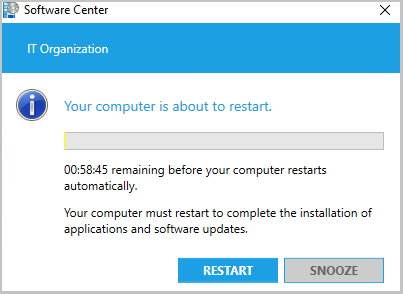
Step 3: Check Power Supply
- Ensure that the power cord is securely plugged into both the PS4 and the power outlet.
- Try using a different power outlet or power cord to rule out any issues with the current setup.

- Consider using a surge protector or UPS (uninterruptible power supply) to protect against power fluctuations.
Step 4: Rebuild Database
- Turn off the PS4 completely by holding down the power button for a few seconds.
- Once the console is off, press and hold the power button again until you hear two beeps.
- Connect your controller to the PS4 using a USB cable.
- Select the “Rebuild Database” option from the Safe Mode menu.
- Wait for the process to complete (this may take a while) and then restart the console.
Step 5: Initialize PS4
- Note: This step will erase all data on your PS4, so make sure to backup important files if possible.
- Go to the PS4 home screen and select “Settings”.
- Choose “Initialization” and then “Initialize PS4”.
- Select the “Full” option to completely wipe the console’s hard drive.
- Follow the on-screen prompts to confirm the initialization process.
- Once the process is complete, set up your PS4 again and check if the random shutdowns persist.






