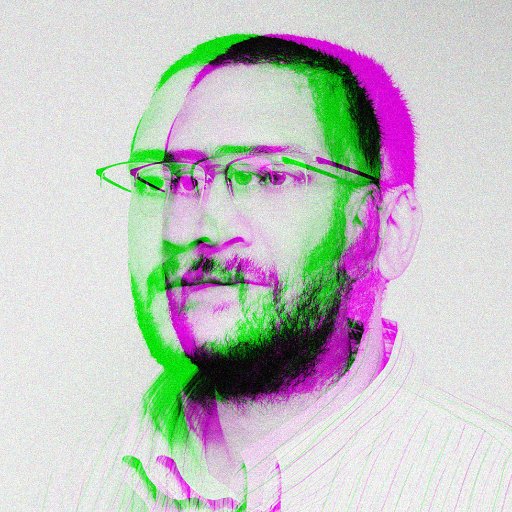Having trouble connecting to EA Online while playing Battlefield 1? Let’s explore some potential fixes for this frustrating issue.
Troubleshooting Connectivity Issues
If you’re experiencing trouble connecting to EA Online while playing Battlefield 1, follow these steps to troubleshoot the issue:
1. Check your internet connection:
– Ensure that you have a stable internet connection.
– Verify that other devices on your network can access the internet.
– If using Wi-Fi, try connecting your PC or console directly to the router using an Ethernet cable.
2. Restart your modem and router:
– Power off your modem and router.
– Wait for about 30 seconds, then turn them back on.
– Allow the devices to fully reboot before attempting to connect again.
3. Disable VPN or proxy:
– If you’re using a virtual private network (VPN) or proxy, disable it temporarily.
– Some VPNs or proxies can interfere with online gaming connections.
4. Check firewall and antivirus settings:
– Ensure that your firewall or antivirus software is not blocking the game’s connection.
– Temporarily disable these programs and test the connection again.
5. Clear cache and cookies:
– Clear your browser cache and cookies, as they can sometimes interfere with online gaming.
– Instructions for clearing cache and cookies can be found in your browser’s settings.
6. Update network drivers:
– Check if there are any available updates for your network interface controller or network drivers.
– Visit the manufacturer’s website for instructions on how to update them.
7. Verify the game’s servers:
– Use websites like Downdetector or forums like Reddit to check if there are any reported server issues for Battlefield 1.
– If the servers are down, you may need to wait until they are back online.
8. Contact EA Support:
– If none of the above steps resolve the issue, reach out to EA Support for further assistance.
– Provide them with any relevant information, such as error codes or screenshots, to help expedite the troubleshooting process.
Network Settings and Updates
Network Settings:
1. Check your internet connection: Ensure that you have a stable internet connection by connecting to Wi-Fi or a wired Ethernet network. If you’re using a VPN, try disabling it temporarily.
2. Verify network settings: Open the Network Settings on your Microsoft Windows computer and make sure your network adapter is enabled. If you’re using a wired connection, ensure that your Ethernet cable is properly connected.
3. Reset network settings: If you’re experiencing persistent connectivity issues, you can try resetting your network settings. Go to the Network Settings menu and select the option to reset your network adapter. This will reset any custom configurations and revert to default settings.
Updates:
1. Update Battlefield 1: Make sure you have the latest updates installed for Battlefield 1. Launch the game and check for any available updates within the game’s menu or settings. Keeping the game up to date can help resolve connectivity issues.
2. Update Windows: Ensure that your Microsoft Windows operating system is up to date. Go to the Windows Update settings and check for any available updates. Installing the latest updates can improve system stability and compatibility with online services.
3. Check for driver updates: Update your device drivers, especially the network adapter driver. Open the Device Manager and look for any outdated or conflicting drivers. Right-click on the network adapter and select “Update driver” to search for the latest driver version.
VPN and Antivirus Considerations

When encountering the “Battlefield 1 Can’t Connect to EA Online Error,” it is important to consider the impact of VPN and antivirus software on your connection.
VPN Considerations:
Using a Virtual Private Network (VPN) can sometimes cause connectivity issues with online multiplayer games like Battlefield 1. If you are experiencing difficulties connecting to EA Online, try the following steps:
1. Temporarily disable your VPN: Some VPNs may interfere with the game’s servers. Disable your VPN and attempt to connect to EA Online again.
2. Switch to a different VPN server: If disabling the VPN doesn’t work, try connecting to a different server within your VPN provider’s network. This may help resolve any server-related issues.
Antivirus Considerations:
Antivirus software plays a crucial role in protecting your computer, but it can sometimes interfere with online gaming. If you suspect your antivirus software is causing the connectivity issue, try the following steps:
1. Temporarily disable your antivirus software: Most antivirus programs provide an option to temporarily disable protection. Disable the antivirus and check if you can connect to EA Online.
2. Add exceptions for Battlefield 1: If disabling the antivirus doesn’t work, add Battlefield 1 to your antivirus software’s exception or whitelist. This ensures that the antivirus doesn’t block any necessary game files.
3. Update your antivirus software: Outdated antivirus software can sometimes cause conflicts. Ensure that your antivirus program is up to date to avoid any compatibility issues.
Remember, after troubleshooting VPN or antivirus-related issues, be sure to re-enable any temporarily disabled security measures to protect your system.
For more detailed instructions or frequently asked questions, consult the game’s official support website or relevant online forums like Reddit. If the issue persists, you may want to contact EA’s customer support for further assistance.
python
import socket
def connect_to_battlefield1():
server_ip = "battlefield1.server.com"
server_port = 12345
try:
# Create a socket object
client_socket = socket.socket(socket.AF_INET, socket.SOCK_STREAM)
# Connect to the server
client_socket.connect((server_ip, server_port))
# Connection successful
print("Connected to Battlefield 1 online!")
# TODO: Implement further game-related functionality
# Close the connection
client_socket.close()
except ConnectionRefusedError:
print("Failed to connect to Battlefield 1 online. The server may be down or unavailable.")
# Call the function to connect to Battlefield 1 online
connect_to_battlefield1()
Restarting Network Connection
Restarting your network connection can often resolve the “Battlefield 1 Can’t Connect to EA Online” error. Here’s how you can do it:
1. Close the Battlefield 1 game and any other applications running on your computer.
2. Press the Windows key + R to open the Run dialog box.
3. Type “cmd” and press Enter to open the Command Prompt.
4. In the Command Prompt window, type “ipconfig /release” and press Enter. This will release your current IP address.
5. Next, type “ipconfig /renew” and press Enter. This will renew your IP address.
6. Close the Command Prompt window and restart your computer.
7. Once your computer has restarted, launch Battlefield 1 again and check if the error persists.
If the error still occurs, you can also try restarting your router. Follow these steps to do so:
1. Locate your router and power it off.
2. Unplug the power cable from the router and wait for about 30 seconds.
3. Plug the power cable back into the router and turn it on.
4. Wait for the router to fully restart and establish a connection with your internet service provider.
5. Launch Battlefield 1 again and check if you can now connect to EA Online.
These steps should help resolve the “Battlefield 1 Can’t Connect to EA Online” error by resetting your network connection. If you continue to experience issues, you may want to check your internet connection, firewall settings, and ensure that all necessary ports are open.
For more troubleshooting steps and frequently asked questions, please refer to the Battlefield 1 support page on the Electronic Arts website.
Resetting Network Settings
If you’re experiencing the “Can’t Connect to EA Online” error while playing Battlefield 1, resetting your network settings may resolve the issue. Follow these steps to reset your network settings:
1. Close the Battlefield 1 game and any other open applications.
2. Press the Windows key + R to open the Run dialog box.
3. Type “cmd” and press Enter to open the Command Prompt.
4. In the Command Prompt window, type “ipconfig /flushdns” and press Enter to clear the DNS cache.
5. Next, type “netsh winsock reset” and press Enter to reset the Winsock catalog.
6. Restart your computer to apply the changes.
Note: Resetting your network settings will remove any stored Wi-Fi networks and VPN connections. You will need to reconnect to your Wi-Fi network after the reset.
After resetting your network settings, try launching Battlefield 1 again and see if you can connect to EA Online. If the issue persists, you may need to troubleshoot your internet connection or contact your internet service provider for further assistance.
We hope this article has helped you resolve the “Can’t Connect to EA Online” error in Battlefield 1. If you have any additional questions, please refer to our FAQ section or contact our support team for further assistance.
FAQs and Additional Tips
- What does the “Can’t Connect to EA Online” error mean? This error message indicates that Battlefield 1 is unable to establish a connection with EA’s online servers, preventing you from accessing online features and multiplayer gameplay.
- How can I fix the “Can’t Connect to EA Online” error? Try these troubleshooting steps to resolve the issue:
1. Check your internet connection: Ensure that you have a stable and reliable internet connection. Restart your router if necessary.
2. Disable VPN or Proxy: If you are using a VPN or proxy, disable it temporarily as they may interfere with the game’s connection.
3. Verify EA server status: Visit EA’s official website or social media channels to check if there are any ongoing server issues or maintenance.
4. Restart the game and your device: Close Battlefield 1 and relaunch it. If the error persists, try restarting your gaming console or PC.
5. Temporarily disable antivirus/firewall: Your antivirus or firewall software might be blocking the game’s connection. Temporarily disable them and check if the error is resolved.
6. Update the game and Origin: Make sure you have the latest updates installed for Battlefield 1 and the Origin client.
7. Contact EA Support: If none of the above steps work, reach out to EA Support for further assistance. - Are there any known server issues? It’s possible that EA’s servers are experiencing temporary downtime or undergoing maintenance. Check EA’s official channels or online forums to see if other players are reporting similar issues.
- Can I play Battlefield 1 offline? While the game offers an immersive single-player campaign, accessing online features, multiplayer modes, and certain game content requires a connection to EA’s servers.
- What platforms does this error affect? The “Can’t Connect to EA Online” error can occur on various platforms, including PC, Xbox One, and PlayStation 4.
- Does my internet speed affect the error? While a stable and fast internet connection is important for online gaming, the error can occur due to various factors beyond just internet speed. Follow the troubleshooting steps outlined above to address the issue.