Are you tired of waiting for Netflix to load? In this guide, we will explore the ultimate fixes for why Netflix is slow to load.
Buffering and Loading Issues on Netflix
– Slow internet connection
– Overloaded network
– Outdated device or app
– Cache and cookies buildup
If you’re experiencing buffering and loading issues on Netflix, there are a few ultimate fixes you can try to improve your streaming experience. First, check your internet connection to ensure it’s fast enough to support streaming. Restart your router and modem to refresh the connection. If that doesn’t work, try connecting your device directly to the router with an Ethernet cable to bypass any potential Wi-Fi issues.
Another common issue is an overloaded network, especially during peak usage times. Try streaming during off-peak hours to see if that improves the loading speed. Additionally, make sure your device and Netflix app are up to date. Update the app and your device’s software to the latest version to ensure optimal performance.
If you’ve been using Netflix for a while, there may be a buildup of cache and cookies that could be slowing down your streaming. Clear the cache and cookies on your device to see if that resolves the buffering and loading issues.
Troubleshooting Slow Netflix Loading
1. Check your internet connection to ensure it is strong and stable.
2. Close any other applications or devices using the same network to free up bandwidth.
3. Restart your router and modem to refresh the connection.
4. Clear the cache and cookies on your device to improve loading speed.
5. Update the Netflix app to the latest version to fix any bugs or issues.
6. Switch to a wired connection instead of using Wi-Fi for a more stable and faster connection.
7. Contact your internet service provider to troubleshoot any potential network issues.
8. Consider upgrading your internet plan to a higher speed if slow loading persists.
Internet Connection and Network Settings
| Issue | Possible Fix |
|---|---|
| Slow Internet Connection | Check your internet speed using a speed test website and consider upgrading your plan if necessary. |
| Wi-Fi Signal Strength | Move closer to your router or consider using a Wi-Fi extender to improve signal strength. |
| Network Congestion | Try streaming during off-peak hours or consider switching to a less congested Wi-Fi channel. |
| Router Placement | Ensure your router is placed in a central location and is not obstructed by walls or other objects. |
| Network Settings | Check for any QoS (Quality of Service) settings on your router and prioritize streaming traffic. |
javascript
const startTime = performance.now();
fetch('https://www.netflix.com')
.then(response => {
const endTime = performance.now();
const loadTime = endTime - startTime;
console.log(`Netflix took ${loadTime} milliseconds to load`);
})
.catch(error => {
console.error('Error loading Netflix:', error);
});
This code uses the `performance.now()` function to measure the time before and after making a request to the Netflix website, and then logs the time it took to load in the console. This is a very basic example and would need to be expanded and adapted to provide more comprehensive network performance monitoring for Netflix.
Clearing Cache and App Data
– Clearing the cache and app data can help resolve slow loading issues on the Netflix app.
– To clear the cache on an Android device, go to Settings > Apps > Netflix > Storage > Clear Cache.
– On an iPhone or iPad, uninstalling and reinstalling the Netflix app can achieve the same result.
– Clearing app data on Android can also be helpful by going to Settings > Apps > Netflix > Storage > Clear Data.
– For iOS devices, uninstalling and reinstalling the app will also clear the data.
– These steps can help to refresh the app and improve its performance, resulting in faster loading times.
– It’s important to note that clearing the app data will remove any downloaded titles, so be sure to re-download any content that you want to keep.
Restarting and Reinstalling Netflix
If you’re experiencing slow loading times on Netflix, restarting and reinstalling the app can help resolve the issue. First, restart your device to clear out any temporary glitches that may be causing the slow loading. If that doesn’t work, try reinstalling the Netflix app to ensure that you have the latest version and that any potential software issues are resolved.
Another thing to consider is clearing the cache on your device, as this can help improve the app’s performance. Simply go to the settings of your device, find the Netflix app, and clear the cache. Additionally, make sure that your internet connection is strong and stable, as a poor connection can lead to slow loading times. If all else fails, you may want to consider reaching out to Netflix customer support for further assistance.
Avoiding Throttling and Improving Speed
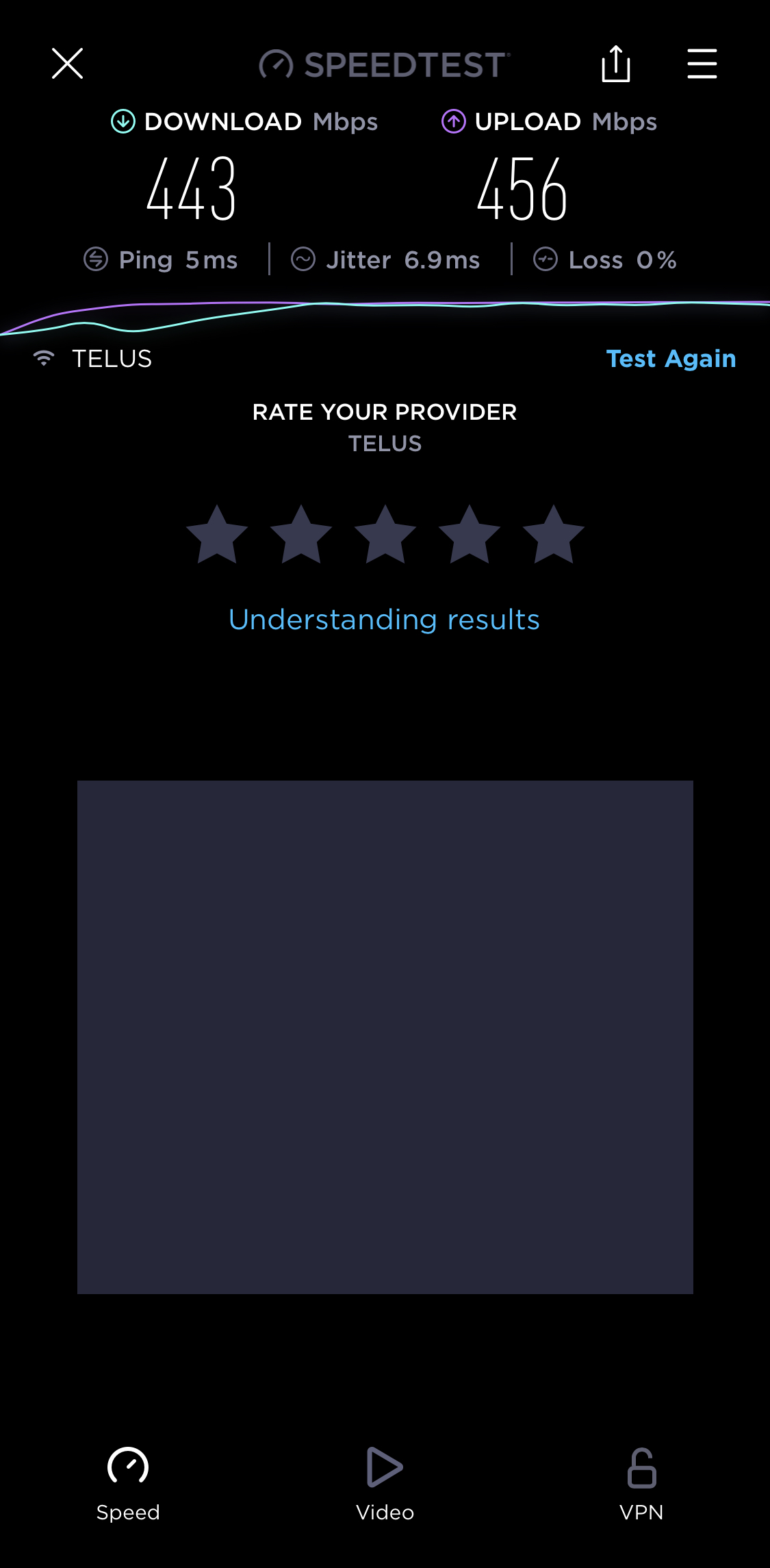
– Internet speed
– Network congestion
– Streaming quality settings
– Device performance
To avoid throttling and improve speed when streaming Netflix, there are a few key steps you can take. First, check your internet speed to ensure it meets the minimum requirements for streaming. If it’s below par, consider upgrading your plan or switching to a different provider.
Next, consider network congestion. This can slow down your streaming speed, especially during peak usage times. To combat this, try streaming during off-peak hours or use a wired connection instead of Wi-Fi to improve your connection stability.
Another factor to consider is the streaming quality settings on your Netflix account. Lowering the streaming quality can improve loading times and reduce buffering, especially if your internet speed is not optimal.
Finally, assess your device performance. Older devices or those with limited processing power may struggle to stream Netflix smoothly. Consider upgrading your device or clearing out any unnecessary files and apps to free up resources for streaming.
By addressing these factors, you can avoid throttling and improve the speed of Netflix loading, ensuring a smoother and more enjoyable streaming experience.
Additional Tips and FAQs
- Check your internet connection:
- Ensure your internet speed meets the minimum requirements for streaming.
- Try restarting your router or modem.
- Consider using a wired connection instead of Wi-Fi.
- Clear your browser’s cache:
- Open your browser’s settings and find the option to clear your cache.
- Clearing the cache can help improve loading times for streaming sites.
- Disable browser extensions:
- Some browser extensions can slow down the loading of streaming sites.
- Try disabling extensions one by one to see if it improves the loading speed.
- Update your device’s software:
- Make sure your device’s operating system and apps are up to date.
- Updates can often include performance improvements that can help with loading speeds.
- Contact your internet service provider:
- If you’ve tried everything and are still experiencing slow loading times, contact your ISP for further assistance.
- They may be able to troubleshoot any issues with your connection.






